Import and Export Text Files in Excel
This lesson will teach you how to import and export text files in Excel. A text file can be of two types- comma-separated (.csv) or tab-delimited (.txt).
Export from Excel
To export as a text file from Excel, follow the steps below.
1. Open a workbook in Excel.
2. Click File tab -> Save as ->Browse.
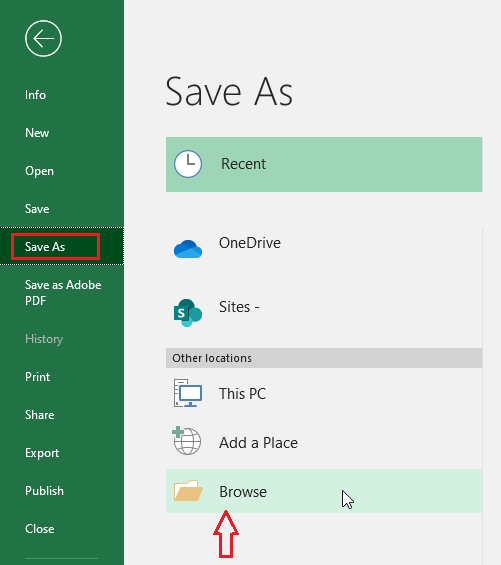
3. Select Text (Tab delimited) from the drop-down list of the Save As type box.
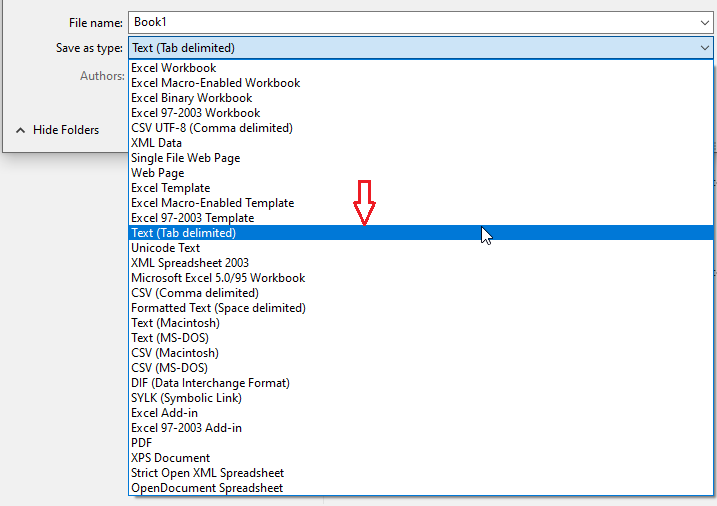
5. Click Save.
Result: a text file (tab-delimited) is created. Note that you can select CSV in step 4 to get the comma-separated text file.
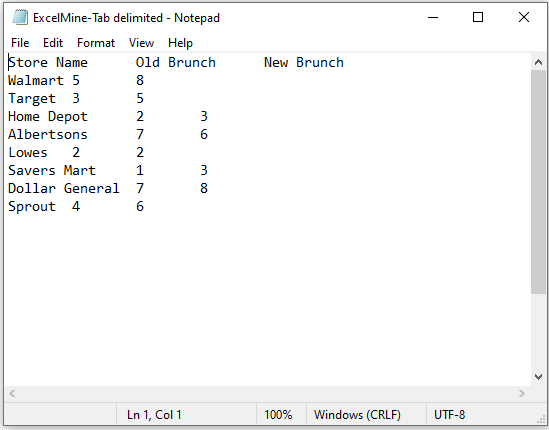
Import into Excel
To import a text file into Excel, follow the steps below.
1. Click File tab -> Open ->Browse.
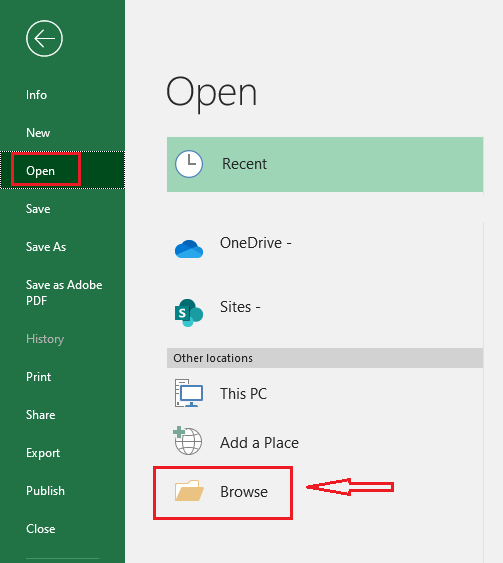
3. Browse your file location and select “Text Files” from the drop-down list.
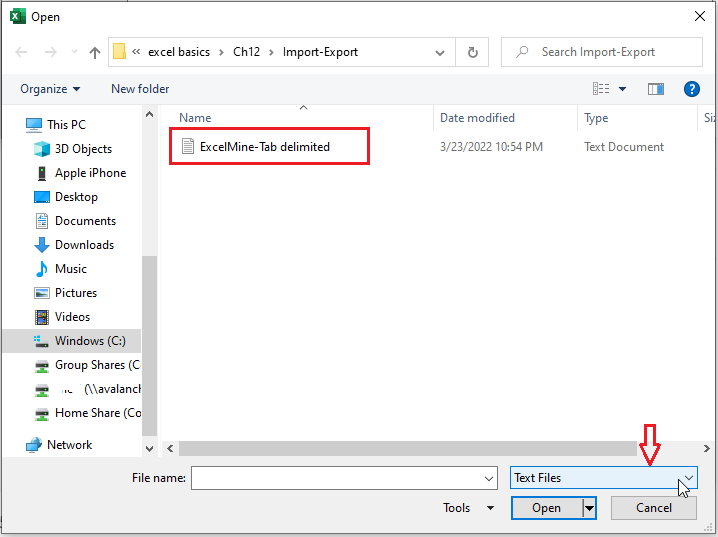
4. Now, select your file. In our example, we selected “ExcelMine- Tab delimited”.
5. Click Open.
6. Select “Delimited” and click Next.
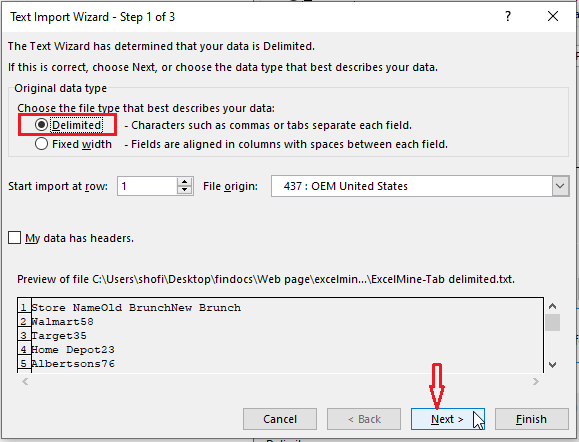
7. Check “Tab”, uncheck all other delimiters, and click Next.
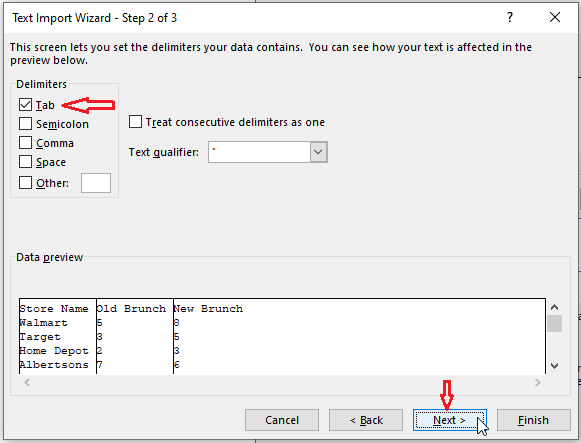
8. Click Finish.
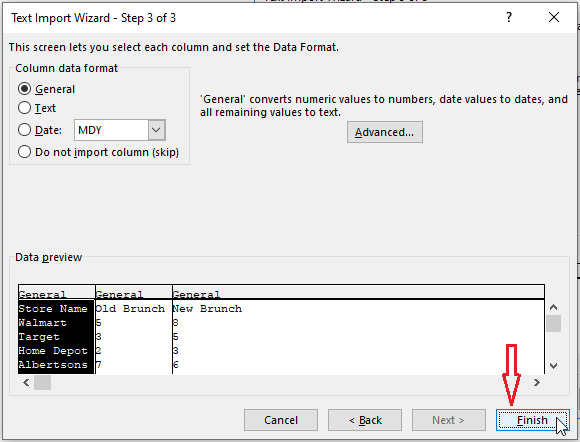
Result: the text file (tab-delimited) is now showing in Excel.
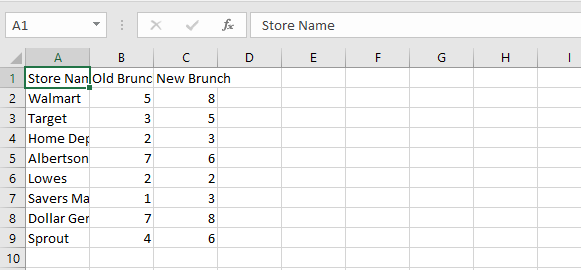
| 4 of 4 completed! Congrats!! You can now move on to Chapter 13: Next Example >> |
| << Previous Example | Skip to Next Chapter 13: Protect Your Work |
