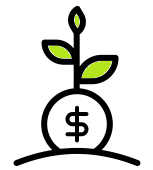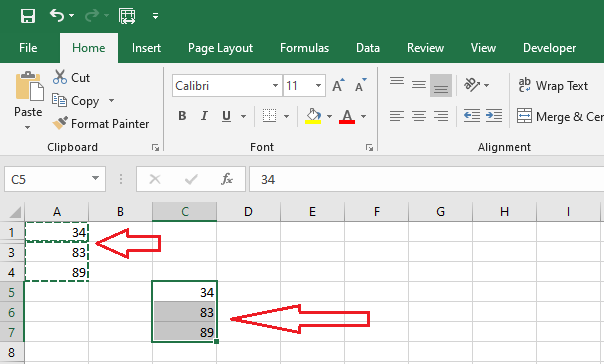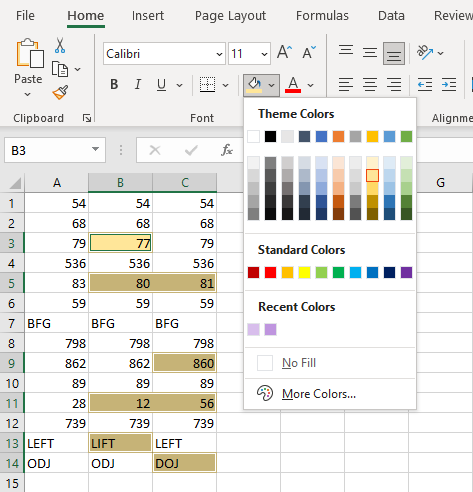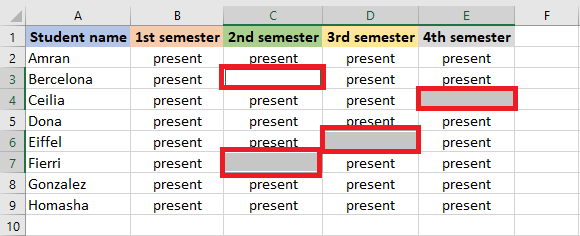How to Copy Visible Cells only in Excel
Copy Visible Cells only in Excel You can use built-in options in Excel to copy visible cells only. To learn how it works, follow the steps below. 1. We have an excel spreadsheet wherein row 2 is hidden. 2. Now, copy the range A1:A4 and paste it below (cell A6). The result above includes the … Read more