Create Cell Style in Excel
By default, Excel offers several cell styles to choose from. But, you can also create your own cell style. In this lesson, we will learn how to use Excel’s built-in cell style and then create on our own.
1. Select cell B3.
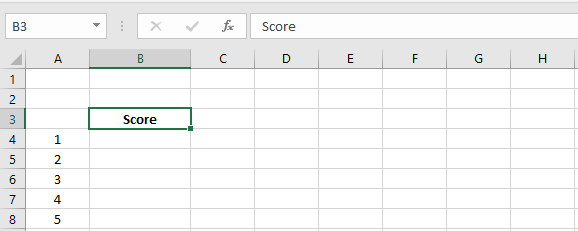
2. Choose a cell style on the Home tab and the change in cell B3.
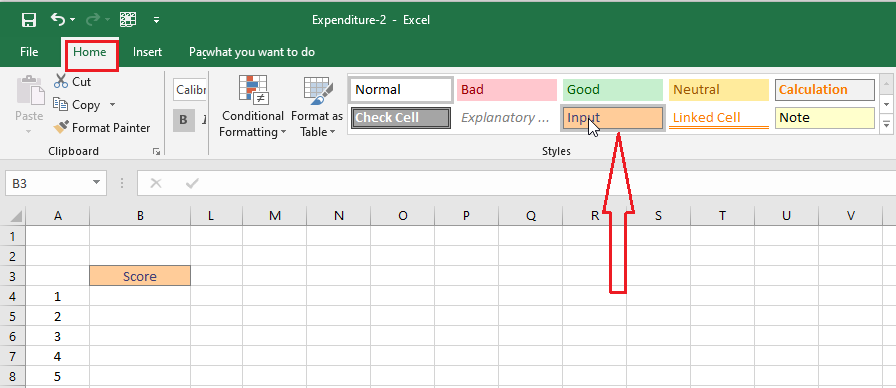
Now, let’s create our own cell style.
3. Click at the corner of the Styles group on the Home tab.
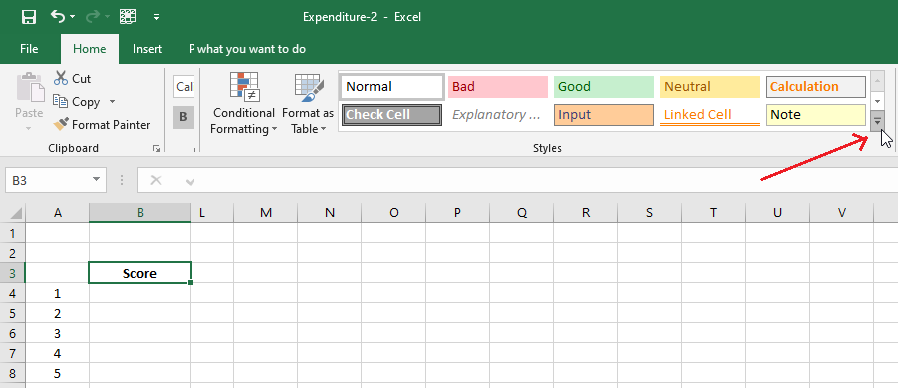
4. Click New Cell Styles.
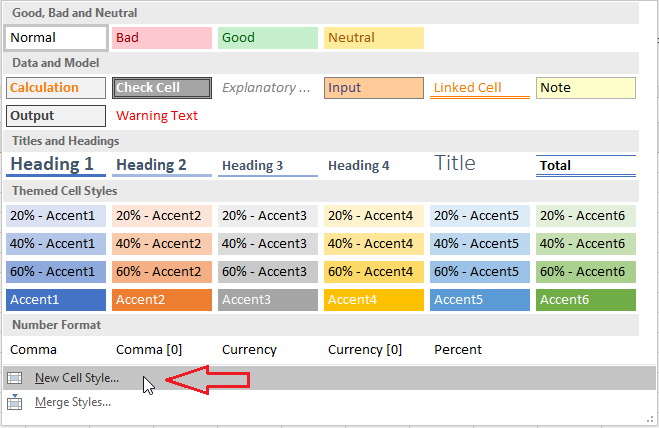
5. In the Style dialog box, you can change the style name. You can also change other styles by clicking the “Format” button.
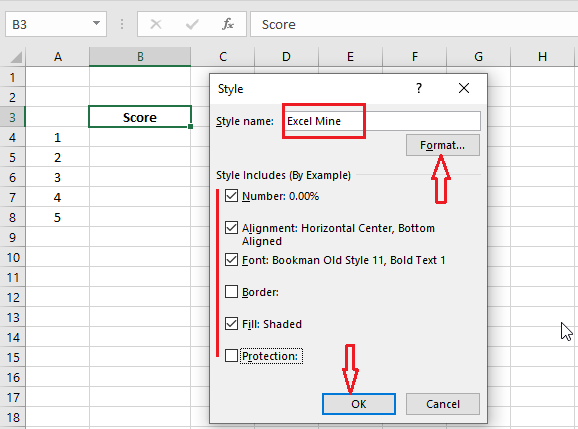
6. Once you are satisfied with the changes, click OK.
Note: You will now see that your style is added to the Styles group. In our example, “Excel Mine” was added to the syle group. Upon selection of this style, cell B3 changes.
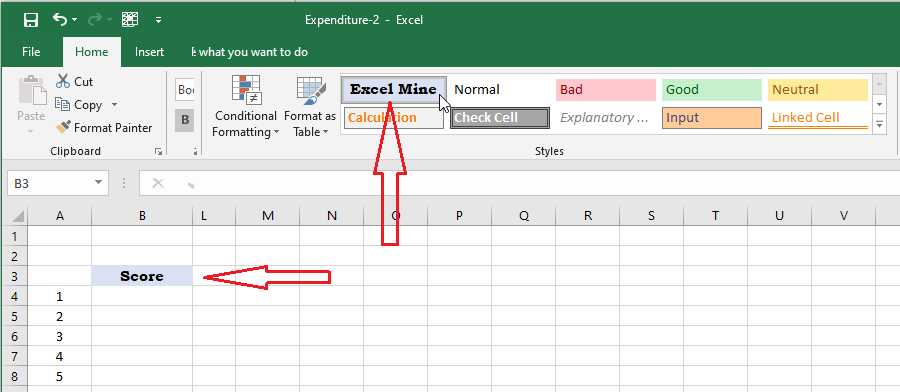
| 9 of 14 finished! Recommending more on Format Cells: Next Example >> |
| << Previous Example | Skip to Next Chapter 05: Formulas and Functions Basics |
