Divide in Excel
In Excel, you can divide a number by another by typing in a formula. Unfortunately, there is no built-in divide function in Excel. Below are a few examples of this operation.
Example-1
1. Select cell F3.
2. Type in an equal sign (=) and then divide D3 by E3.
= D3/E3
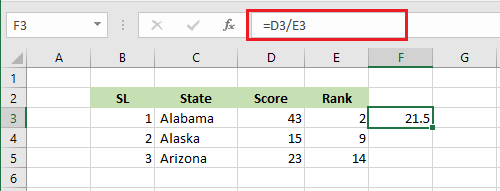
Note: Similarly, you can divide as many cells as you want. We recommend you play around with the formula.
Example-2
As mentioned above, there is no built-in divide function in Excel. However, we are going to use the MOD function, which is somewhat related to division, and report the remainder.
1. Select cell F3.
2. Type in “=MOD(D3,E3)
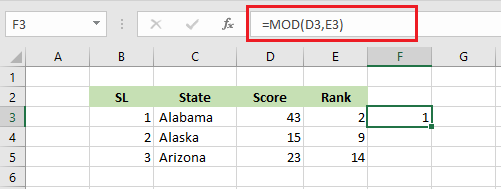
Note: Cell F3 reports the remainder. If you like to copy the calculation down, just use the fill handle of cell F3 and drag it down to cell F5. Additionally, if you like to have the integer portion of a division, use the QUOTIENT function.
Example-3
Suppose you want to divide each of the values in cells D3, D4, and D5 with cell D7 without writing any formula. Here is how you can do it.
1. Select cell D7 and copy (shortcut: CTRL+c).
2. Select cell range D3:D5, right-click, and click Paste Special.
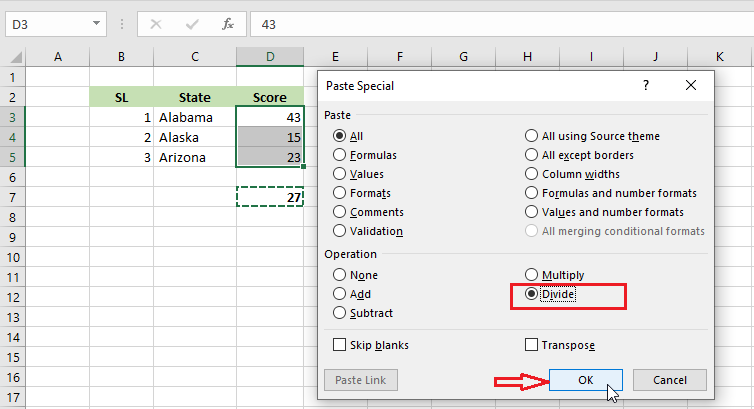
3. From the Paste Special dialog box, select “Divide” and then Click OK.
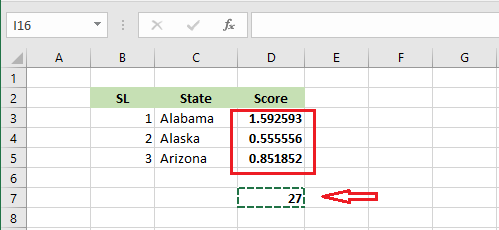
Result: Each number in cells D3 to D5 is a quotient.
| 5 of 10 finished! Recommending more on Formulas and Functions: Next Example >> |
| << Previous Example | Skip to Next Chapter 07: Find and Select |
