Turn off Scroll Lock in Excel
The Scroll Lock key in Excel, when turned on, enables you to scroll through the worksheet by using the arrow keys without changing the active cell. The information about whether the scroll lock is turned on or off is displayed in the Excel status bar.
Turn On/Off Scroll Lock
If you do not have a Scroll Lock key on your keyboard, open your on-screen keyboard and find the key named ScrLk or Scroll Lock. To open the on-screen keyboard, do the following.
1. Click Windows Start -> Settings -> Ease of Access -> Keyboard -> Use the On-Screen Keyboard. Keyboard shortcut: press the Windows logo key + CTRL + o).
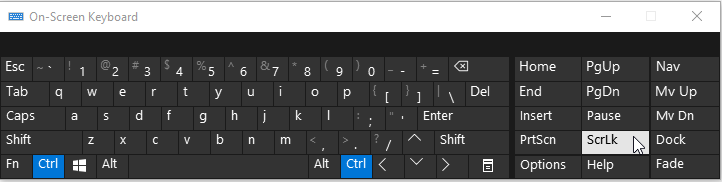
When Scroll Lock is Turned Off
1. Select cell C4.
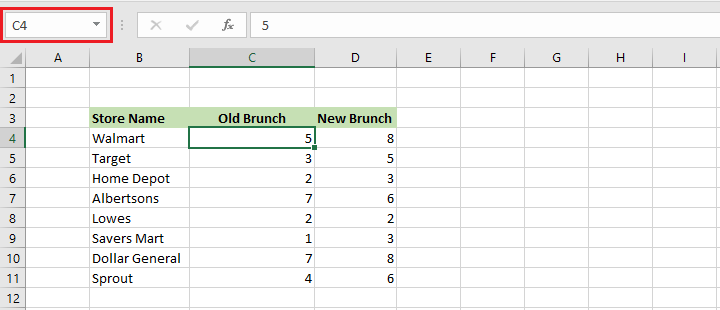
2. Press the down arrow key three times. The active cell is C7 now.
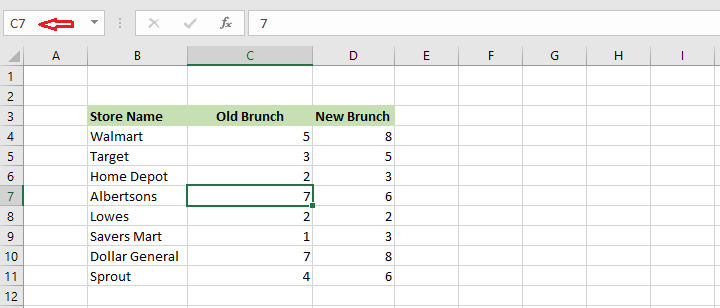
When Scroll Lock is Turned On
1. Select cell C4.
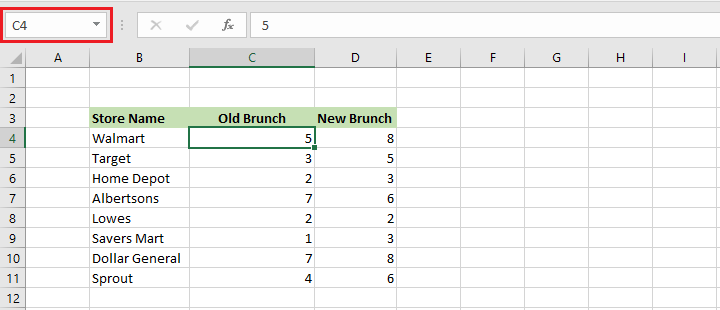
2. Turn on your Scroll Lock. The Excel status bar shows the information.
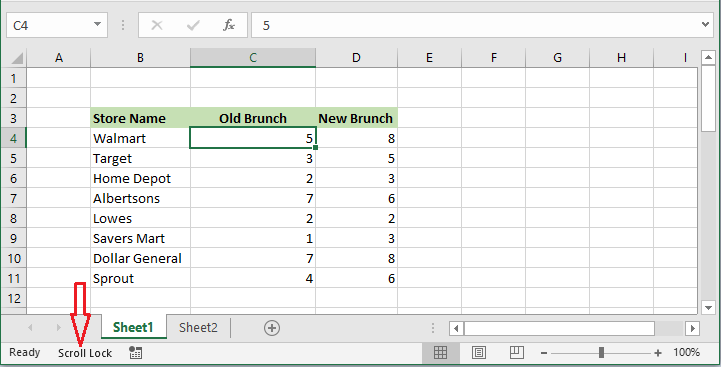
3. Press the down arrow key three times. Excel still shows C4 as the active cell. You are now able to scroll the worksheet down by the arrow key.
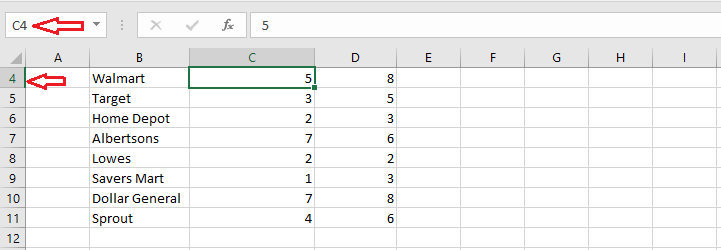
Note: To show or hide Scroll Lock information, right-click the status bar. To scroll back to the active cell, press CTRL+Backspace.
| 4 of 7 finished! Recommending more on Keyboard Shortcuts: Next Example >> |
| << Previous Example | Skip to Next Chapter 11: Printing Your Work |
