Show Formulas in Excel
Excel shows the formula in the formula bar when you select a cell. To show all formulas in the worksheet, press CTRL + accent key. The accent key ( ` ) can be found right above the Tab key and below the Esc key on your keyboard.
Follow the steps below to learn in more detail.
1. Select cell E12 to see the formula in the formula bar.
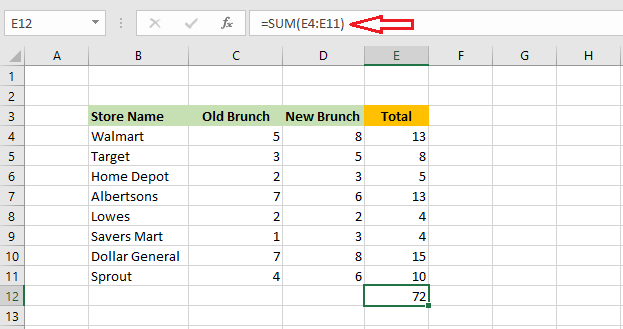
2. To see all formulas in the worksheet, press CTRL + accent or (CTRL+` ).
Result: Excel will display all the formulas in the worksheet.
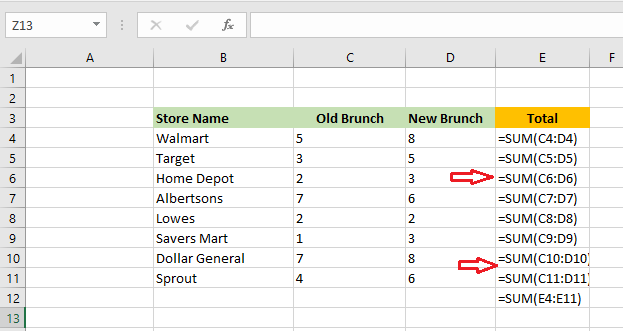
3. To go back to normal mode, again press CTRL + accent
4. Alternatively, click Formulas Tab -> Show Formulas.
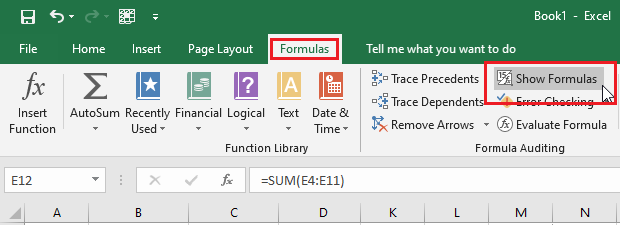
5. Lastly, you can use the FORMULATEXT function in Excel to display formulas of a specific cell. For example, in cell C13, we write the formula “=FORMULATEXT(E12)”.
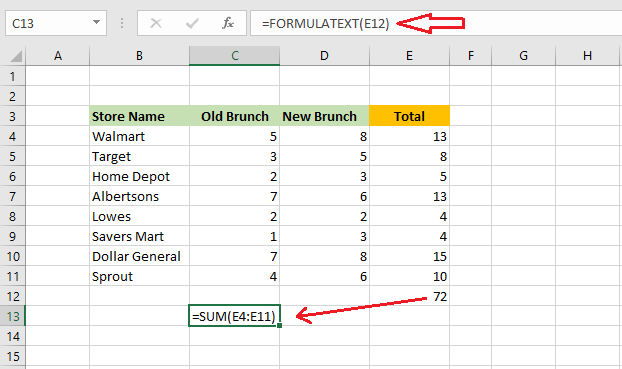
Result: The formula of cell E12 is displayed in cell C13.
| 7 of 7 completed! Congrats!! You can now move on to Chapter 11: Next Example >> |
| << Previous Example | Skip to Next Chapter 11: Printing Your Work |
