Using Excel Status Bar
The Excel status bar locates at the bottom of the Excel window and it displays quite useful information.
Status bar displaying statistics
The status bar can display the average, count, and sum when you select a range of cells.
1. Select the cell range C3:C8.
2. Take a look at the status bar below. The statistics (e.g., average, count, and sum) are automatically calculated for the selected cells.
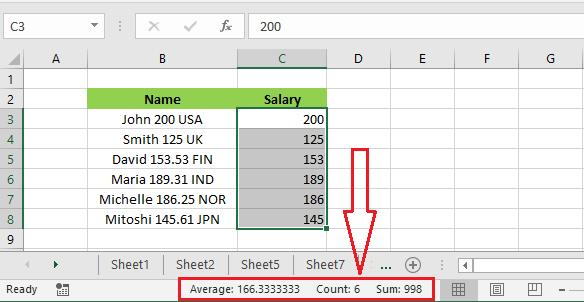
Note: You can also try the zoom slider on the status bar to quickly zoom in or out of your worksheet area.
Customize Status Bar
By default, Excel displays specific information on the status bar. If you like to display customized information, follow the steps below.
1. Right-click on the status bar.
2. Click “Maximum”.
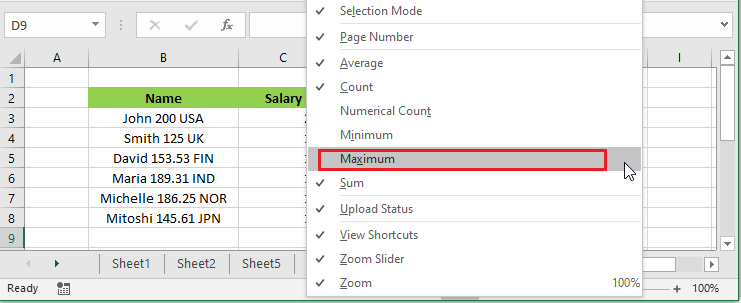
3. Now select the cell range C3:C8.
4. Status bar is now showing Max statistics along with others.
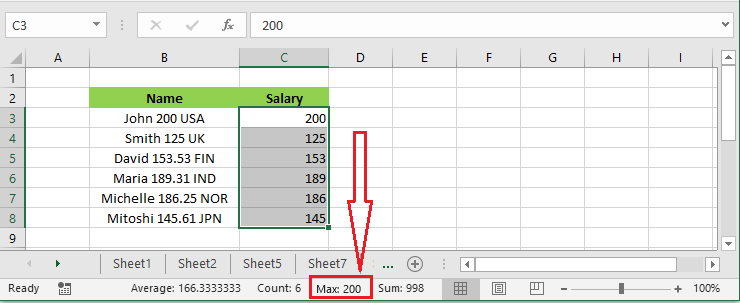
| 6 of 7 finished! Recommending more on Excel Interface: Next Example >> |
| << Previous Example | Skip to Next Chapter 02: Using Range |
