Excel Worksheet
An Excel worksheet refers to the collection of cells where you enter, edit, and analyze the data. One or more worksheets can form a workbook. In this lesson, we are going to show common operations involving worksheets.
Select a Worksheet
Excel automatically selects a sheet when you open Excel for the first time. If you look below, you can see the name of the sheet. It’s usually named “Sheet1.
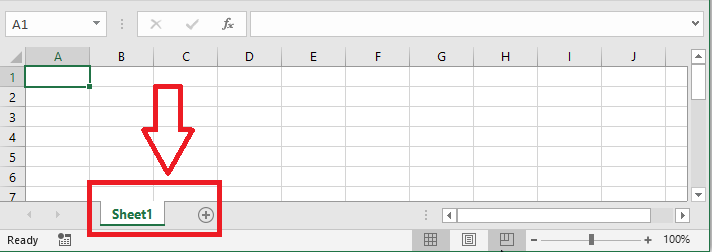
Insert a Worksheet
To insert a worksheet, just click the plus sign as in the picture below. You can insert as many as you like.
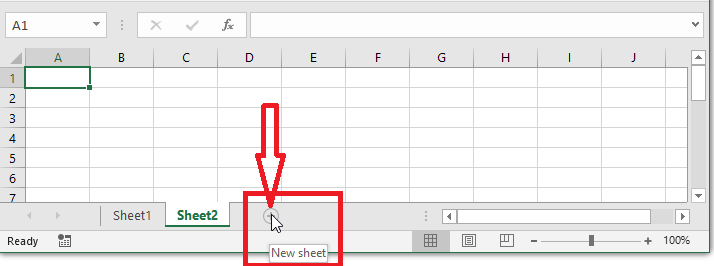
Rename a Worksheet
1. Right-click on Sheet1 or double-click the sheet name.
2. Select Rename
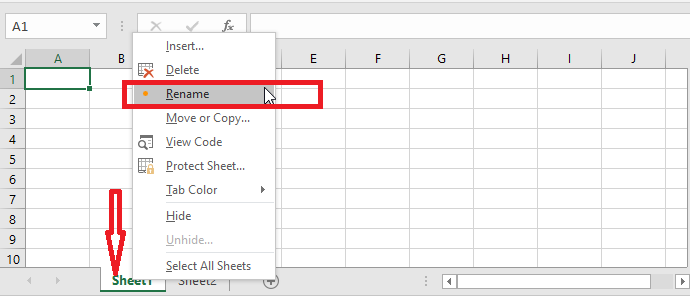
3. Type whatever you like.
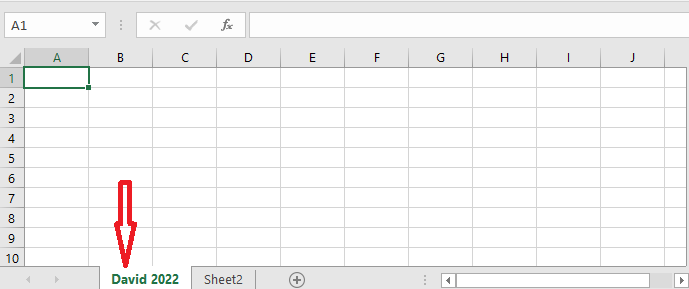
Move a Worksheet
You can drag a sheet from the sheet tab and move it onto the new position as you like.
1. Click the David 2002 from the sheet tab and then drag and drop it between Sheet2 and Sheet3.

2. Now, see the result. Note that you can also right-click on the sheet and select the menu “Move or Copy” to do the same thing.
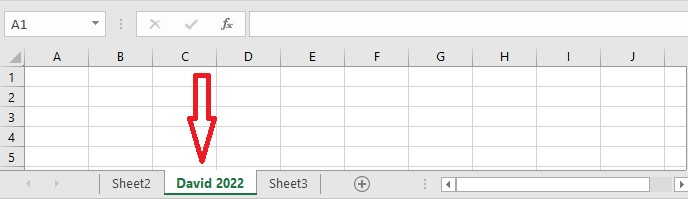
Delete a Worksheet
1. To delete Sheet3, right-click and then select “Delete.”
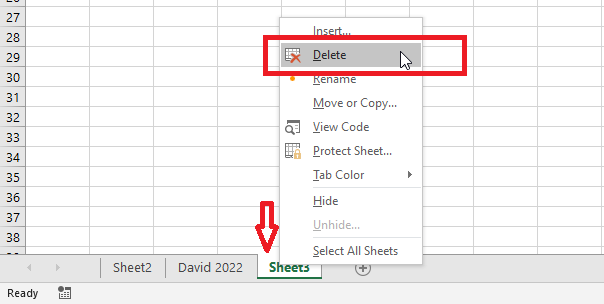
Result: Sheet3 gets deleted.
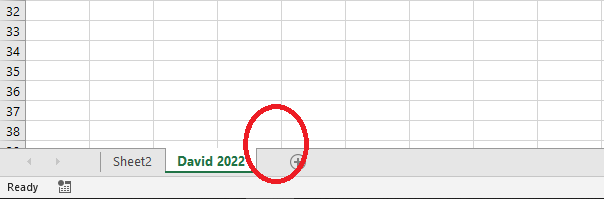
Copy a Worksheet
To copy the entire worksheet or make a duplicate copy, do the following.
1. Right-click on the sheet that you want to copy or duplicate.
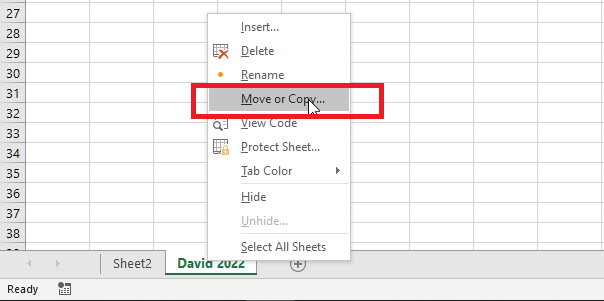
2. From the “Move or Copy” dialog box, select “(move to end)” and check “Create a copy.”
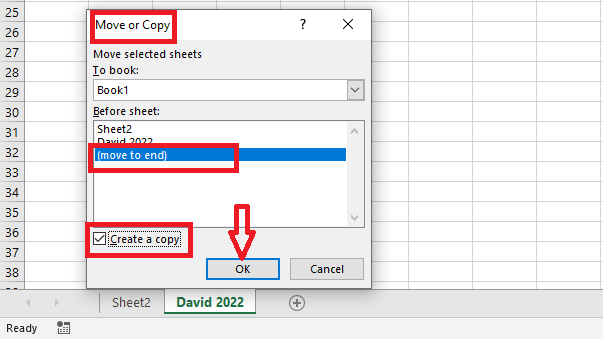
3. Click Ok.
Result: You now have a duplicate sheet placed at the end of the sheet tab. If you explore the dialog box above, you see that you can even move or copy a sheet to another workbook of your choice.
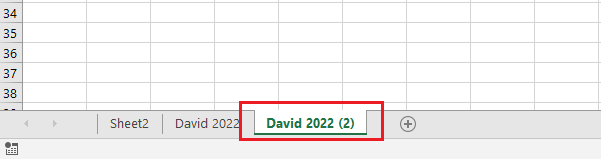
| 1 of 9 finished! Recommending more on Worksheet: Next Example >> |
| << Previous Example | Skip to Next Chapter 05: Formatting Cells |
