Insert Comments in Excel
You can insert comments in Excel by right click your mouse and then click “Insert Comment.” Comments are used to start a conversation or give feedback regarding content. This page will show you how to insert, show, and delete comments from a worksheet.
Inserting Comment
1. Select a cell that you want to comment on.
2. Right click and then click “Insert Comment.”
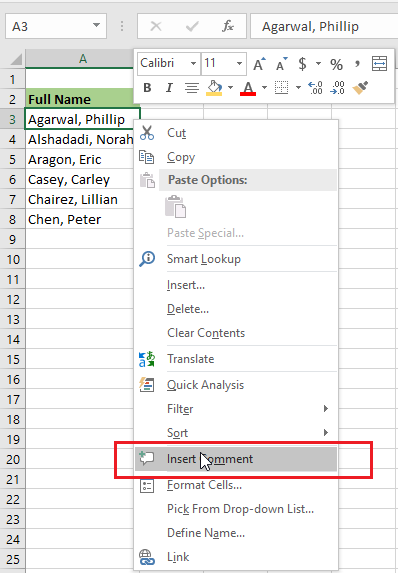
3. Type your comment and click anywhere on the sheet.
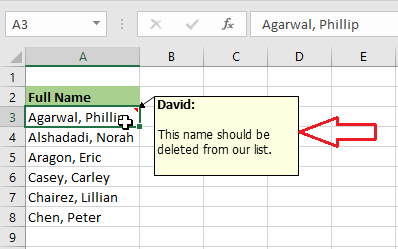
4. Excel does not show the comment unless you hover your mouse over the cell, which has comments.
5. To edit comments, right click on the cell that has comments and then click “Edit Comment.”
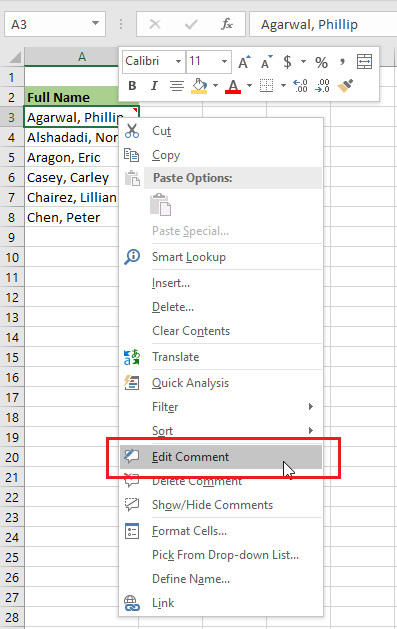
6. Now, you can edit your comment or others can also reply to your comment.
Delete Comments
1. To delete comments, right click on the cell that has comments.
2. Click “Delete Comment.”
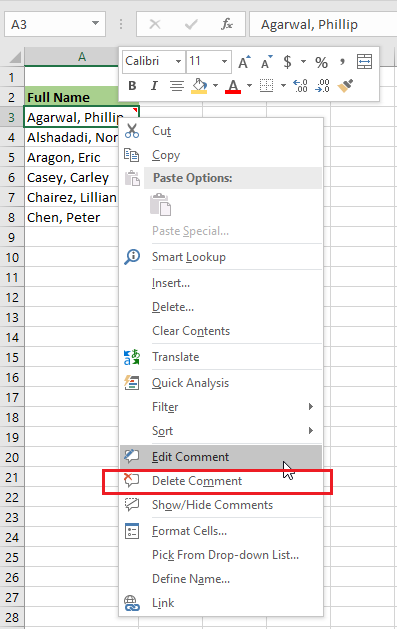
Show Comments
Excel does not show comments as default settings. But the cell has a red mark at the corner so that you know which cell has the comments. If you like to see all the comments at once and have them as sticky notes, follow the steps below.
1. Go to the Review tab. Click “Show Comments” in the comments group.
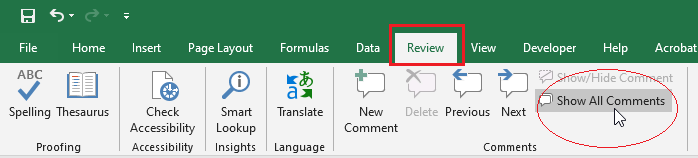
2. Now, Excel shows all the comments that you have on your sheet.
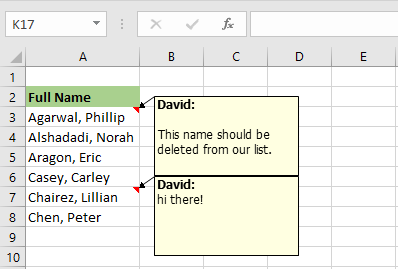
| 10 of 12 finished! Recommending more on the Range: Next Example >> |
| << Previous Example | Skip to Next Chapter 03: Understanding Workbook |
