Merge Cells in Excel
If you like to put a label representing more than one cell, you need to merge multiple cells into one. By default, Excel will keep the information of the first cell and the rest of the cells’ information gets deleted. To merge cells, follow the steps below.
In the table below, we got Transaction, Record, and Book written in cells B2, C2, and D2, respectively.
1. Select cells B2, C2, and D2.
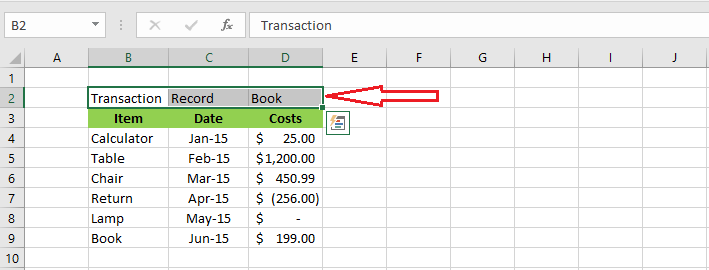
2. Click “Merge & Center” on the Home tab.
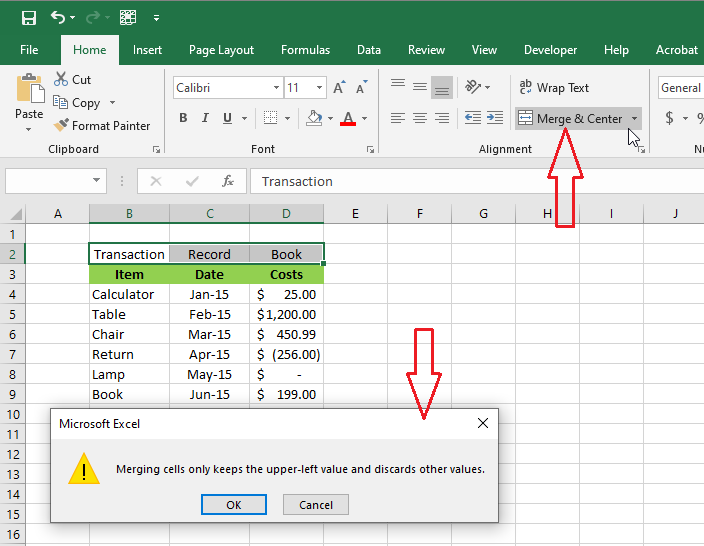
The dialog box warns you that merging will keep only the upper-left value and discard others.
3. Click OK.
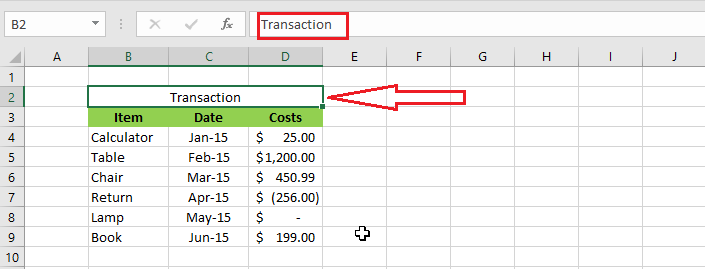
Note: As expected, we lost information from cells C2 and D2. Only the value in cell B2 remains as the label. To unmerge the cell, select the cell and then go to Home tab -> Merge & Center -> Unmerge. But, you will not get back the deleted information.
| 11 of 14 finished! Recommending more on Format Cells: Next Example >> |
| << Previous Example | Skip to Next Chapter 05: Formulas and Functions Basics |
