Multiply in Excel
In Excel, you can multiply two or more numbers by using a formula, function, or paste specials. Below are a few examples of this operation.
Example-1
1. Select cell F3.
2. Type in equal sign (=) and then multiply D3 and E3.
= E3*D3
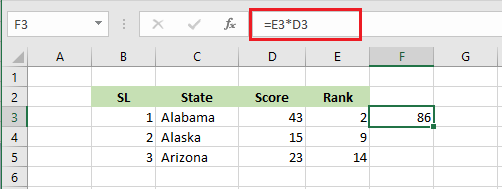
Note: Similarly, you can multiply as many cells as you want. We recommend you play around with the formula.
Example-2
We are going to multiply two cells using a function.
1. Select cell F3.
2. Type in “=PRODUCT(D3:E3)
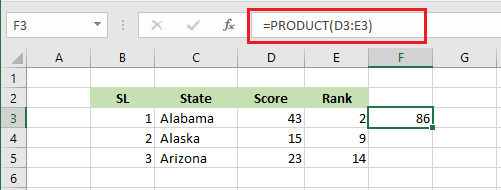
Note: If you like to copy the calculation down, just use the fill handle of cell F3 and drag it down to cell F5.
Example-3
Suppose you want to multiply each of the values in cells D3, D4, and D5 with cell D7 without writing any formula. Here is how you can do it.
1. Select cell D7 and copy (shortcut: CTRL+c).
2. Select cell range D3:D5, right-click, and click Paste Special.
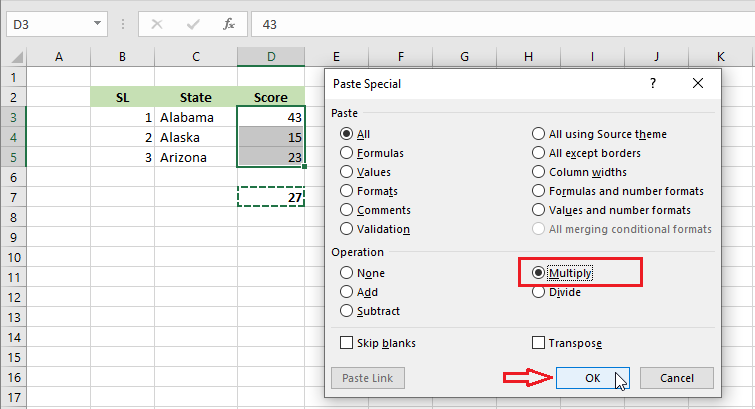
3. From the Paste Special dialog box, select “Multiply and then Click OK.
Result:
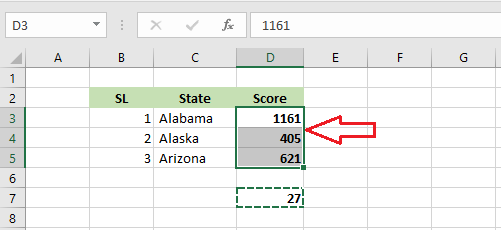
Note: Each number in cells D3 to D5 is the multiple of 27.
| 4 of 10 finished! Recommending more on Formulas and Functions: Next Example >> |
| << Previous Example | Skip to Next Chapter 07: Find and Select |
