Excel Number Sequence
You can create a number sequence in Excel by using the AutoFill feature of Excel. In this lesson, we are going to show a few examples of number sequences.
Example 1- Even numbers
In this example, we are going to create a sequence of consecutive even numbers.
1. Type 2 and 4 in cells B2 and B3. Select both cells.
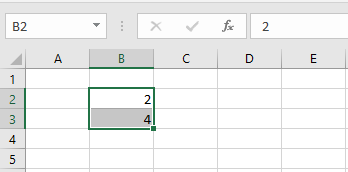
2. Using the fill handle, drag it down to cell 10.
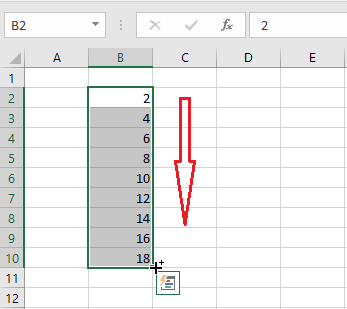
Note: an even number sequence is automatically populated.
Example 2- Geometric Progression
Let’s create a sequence where each number after the first is found by multiplying the previous one by a common ratio of 3. This sequence is called a geometric progression.
1. Type in 3 in cell B2.
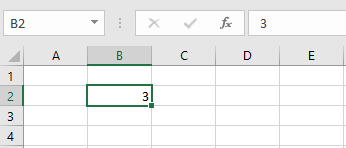
2. Each subsequent number is the product of the previous number and 3.
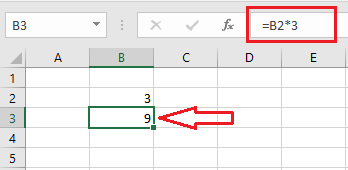
3. Using the fill handle of cell B3, drag it down.
Result: The geometric progression is created for you.
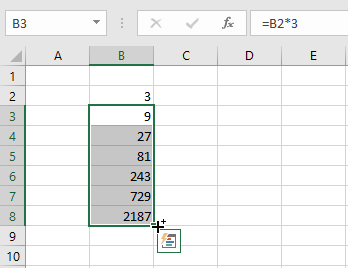
Example 3- Fibonacci Sequence
In a Fibonacci sequence, the first two numbers are 0 and 1. Starting from the 3rd number, each number is the sum of two previous numbers. Let’s create one.
1. Type in 0 and 1 in cells B2 and B3.
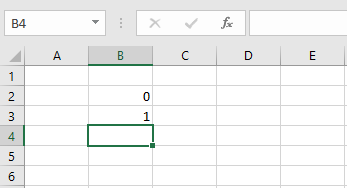
2. To get the sum, type in a formula =B3+B2 in cell4.
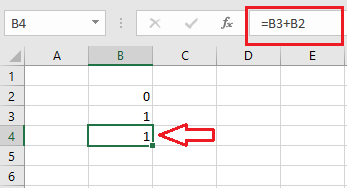
3. 3. Using the fill handle of cell B4, drag it down. You can drag down by as many cells as Excel permits.
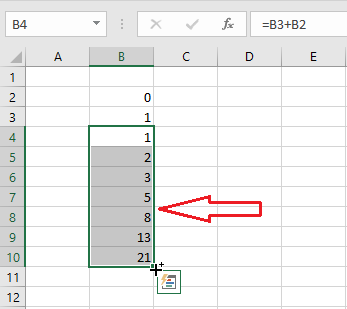
Result: This is how you can create a Fibonacci sequence in excel.
| 12 of 12 Completed! Congrats!! You can now move on to Chapter 03: Next Example >> |
| << Previous Example | Skip to Next Chapter 03: Understanding Workbook |
