Row Differences in Excel
In row differences in Excel, you can identify cells that have different contents than the comparison cells do. Let’s learn it by following the steps below.
1. Select the range A1:C14 by clicking cell A1 first and then dragging it to cell C14. Here, cell A1 is the active cell and all the cells in column A are comparison cells.
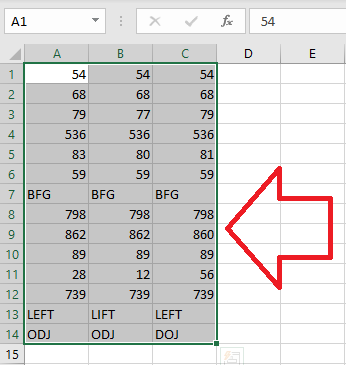
2. Click Home tab ->Find & Select -> Go To Special.
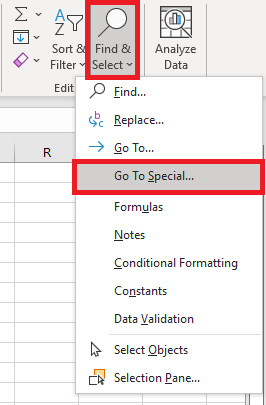
3. From the dialog box, check the “Row differences”.
4. Click OK.
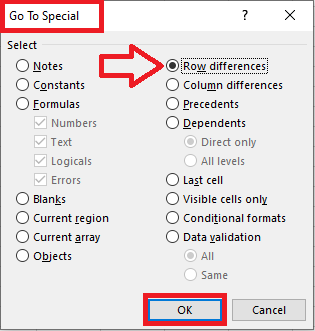
Result: As shown below, Excel will highlight cells that have different values from cells in column A.
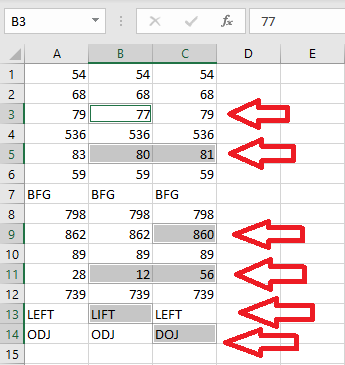
5. On the Home tab, click on the color bucket to change the background color of the selected cells.
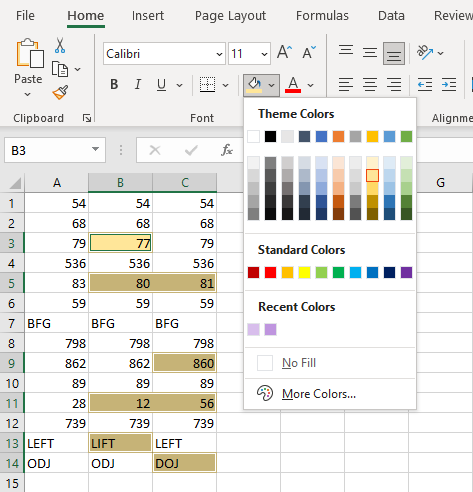
Note: By coloring the cells, you can now easily identify which cells are different from those in column A.
| 4 of 5 finished! Recommending more on Find and Select: Next Example >> |
| << Previous Example | Skip to Next Chapter 08: Data Validation |
