Skip Blanks in Excel
Skip blanks in Excel is the “Paste Special” option. When using this option checked, Excel will not overwrite existing cell values with blanks. Let’s understand this better with the example below.
1. Select the cell range E3:E8.
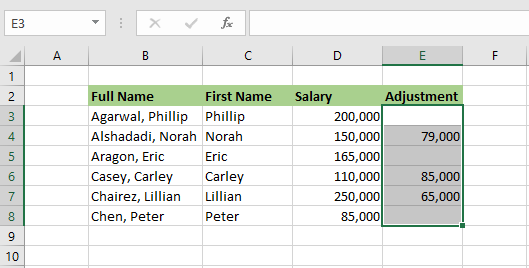
2. Right click and copy the selected range (keyboard shortcut: CTRL+c)
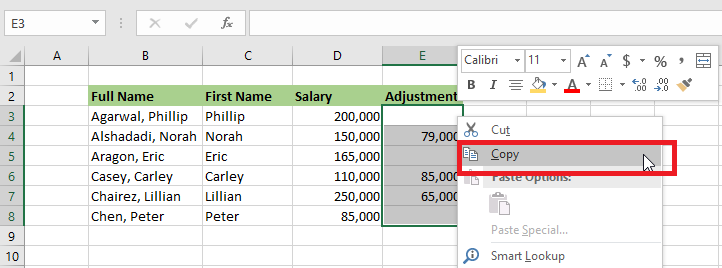
3. Select cell D3. Right click, and click Paste Special. In the following dialog box, check “Skip blanks”.
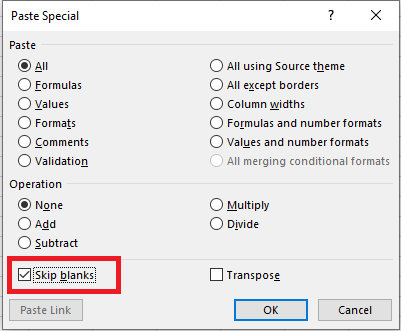
4. Click Ok.
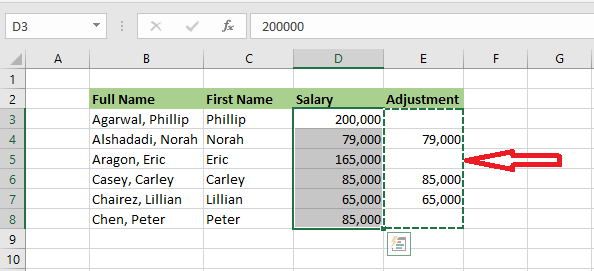
| 8 of 12 finished! Recommending more on the Range: Next Example >> |
| << Previous Example | Skip to Next Chapter 03: Understanding Workbook |
