Superscript and Subscript in Excel
Superscript and subscript in Excel are formatting styles wherein a character is slightly above and below the baseline, respectively. Here is an example: (a) superscript- B2 (b) subscript- B2.
1. Double-click cell B2 to get the cursor inside the cell.
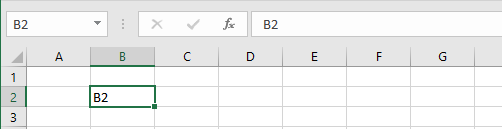
2. Select the value 2, right-click, and then click “Format Cells..”
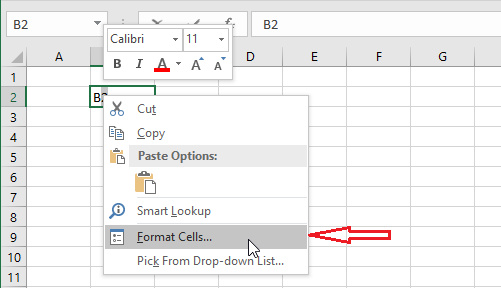
3. Check “Superscript” in the Format Cells dialog box.
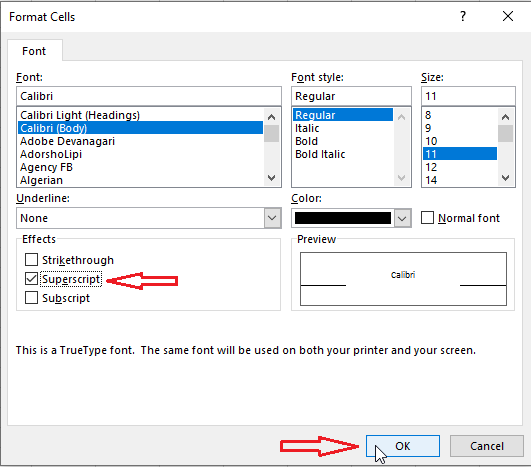
4. Click OK.
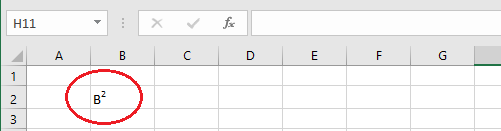
Note: Although it can be read as B-squared, it can not return a result in a calculation. To make it really a squared number, we must use hat/caret “^” on our keyboard. If you are interested in writing equations in Excel, you can do so by going to the Insert tab and then clicking the equation. However, these equations in Excel do not return any value since they are considered floating objects.
| 13 of 14 finished! Recommending more on Format Cells: Next Example >> |
| << Previous Example | Skip to Next Chapter 05: Formulas and Functions Basics |
