Wrap Text in Excel
Wrap text in Excel is a useful command to display long text in a single cell. In this lesson, we will show two ways to wrap text – automatic wrapping and using a line break.
Wrap Text Automatically
1. Select cell B4.
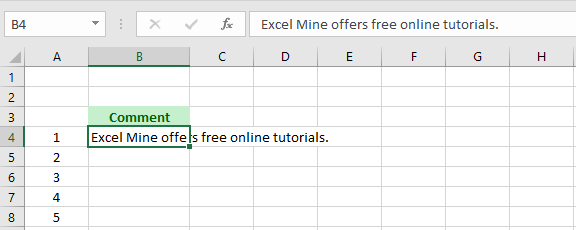
2. Click “Wrap Text” on the Home tab and see the result.
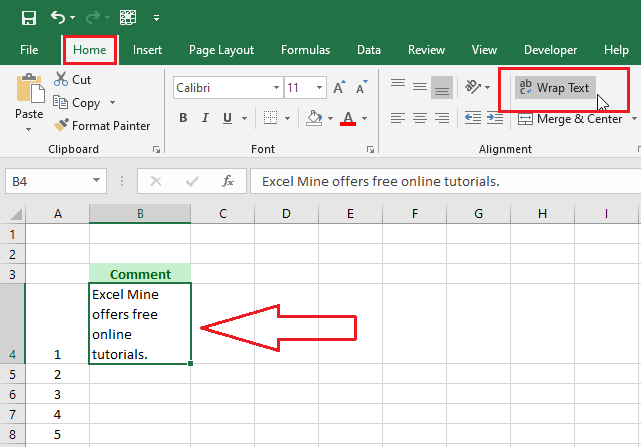
3. Now, hover your mouse on the border of column B. Drag the column separator to the right to increase the width.
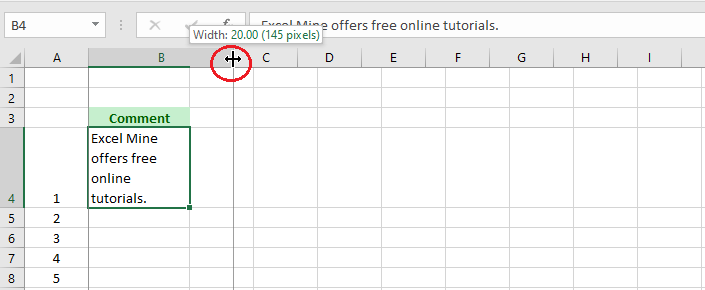
4. Double click the bottom border of row 4 header to automatically fit the text inside the cell.
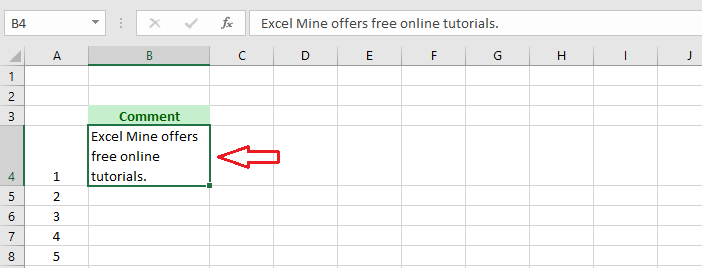
Line Break
1. Doubble click cell B4 to get your cursor inside the cell and then position your cursor where you want the line to break.
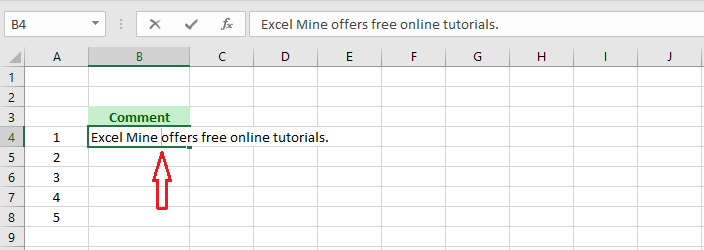
2. On your keyboard, press Alt + Enter.
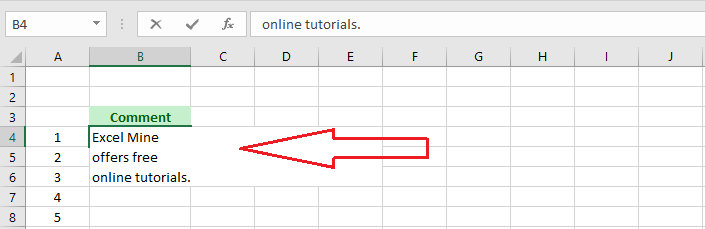
Note: Using the steps above, you can put as many line breaks as you want. In the picture above, we have two line breaks. To remove line breaks, place your cursor at the beginning and hit Backspace on your keyboard.
| 10 of 14 finished! Recommending more on Format Cells: Next Example >> |
| << Previous Example | Skip to Next Chapter 05: Formulas and Functions Basics |
