Excel Zoom
You can Zoom in and out in Excel by using zoom in the status bar and using the View tab.
1. To zoom in/out of your worksheet, click the plus or minus sign on the status bar. The bar shows the percentage number so that you can magnify the worksheet to your likings.

If you like to Zoom in your worksheet by a specific percentage, do the following.
2. Click “Zoom” on the View tab.
3. Select the specific magnification or customize your desired percentage number.
4. Click OK.
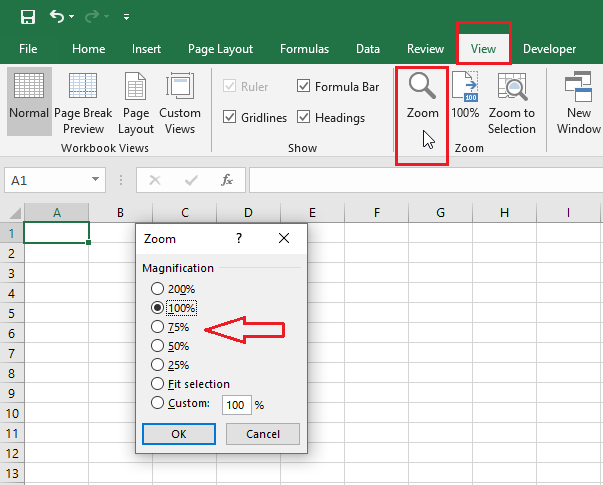
If you want to Zoom specific cells, follow the steps below.
5. Select the range of cells you like to zoom.
6. Click “Zoom to Selection” on the View tab.
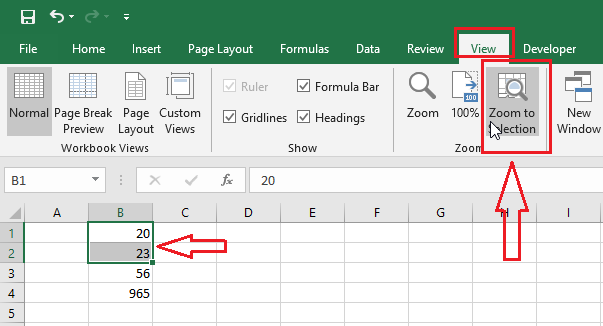
| 2 of 9 finished! Recommending more on Excel Worksheet: Next Example >> |
| << Previous Example | Skip to Next Chapter 05: Formatting Cells |
