Convert Numbers to Text in Excel
Excel generally displays all text values aligned on the left and numeric values aligned in right.
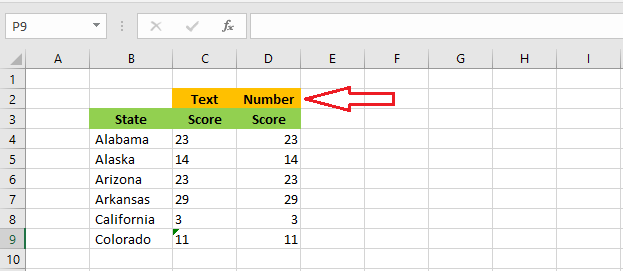
Below are a few examples to convert numbers to text format.
Example-1
Select range C3:C7 and change the cell format style to Text.
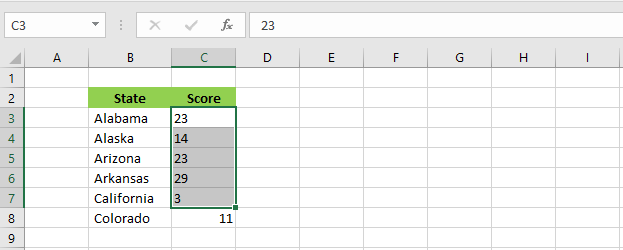
Example-2
Type in an apostrophe right before a number. It will turn into Text and the cell containing it will have a little green triangle around the corner.
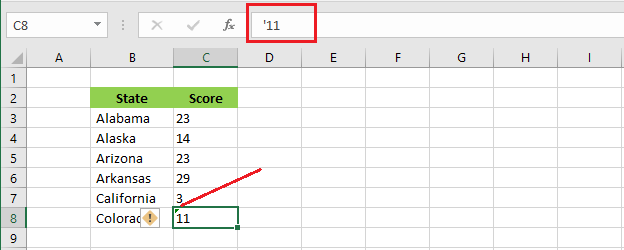
Example-3
Use the TEXT function to convert a numeric value to a text value. Write the following function in cell C3.
=TEXT(B3,”#,###0.00″)
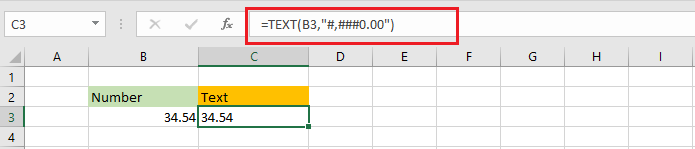
| 6 of 14 finished! Recommending more on Format Cells: Next Example >> |
| << Previous Example | Skip to Next Chapter 05: Formulas and Functions Basics |
