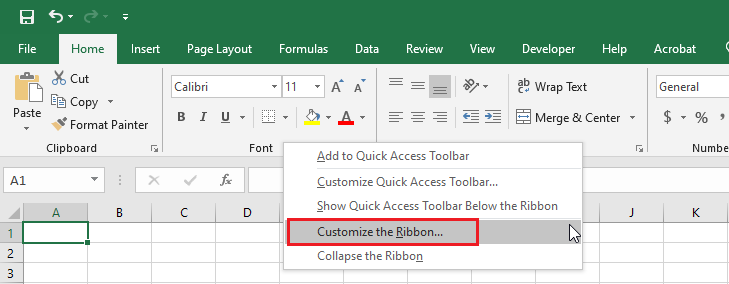Customize Ribbon in Excel
If you like to customize Ribbon in Excel by creating your own tab and adding commands to it, follow the steps below.
1. Right-click anywhere on the ribbon and then click “Customize the Ribbon.”
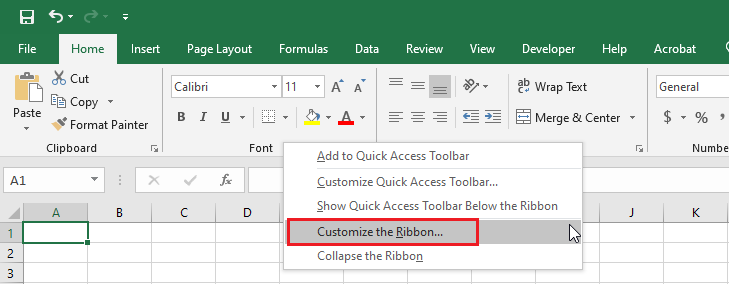
2. Click New Tab.
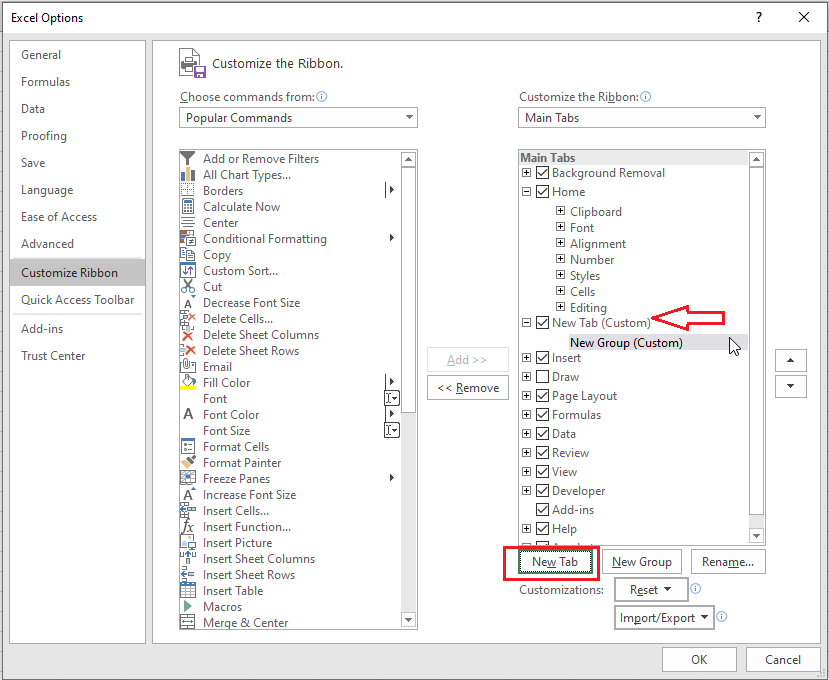
3. You can rename the “New Tab” by right-clicking on it and then clicking “rename.” You can also add as many commands as you like. You can add more groups as well.
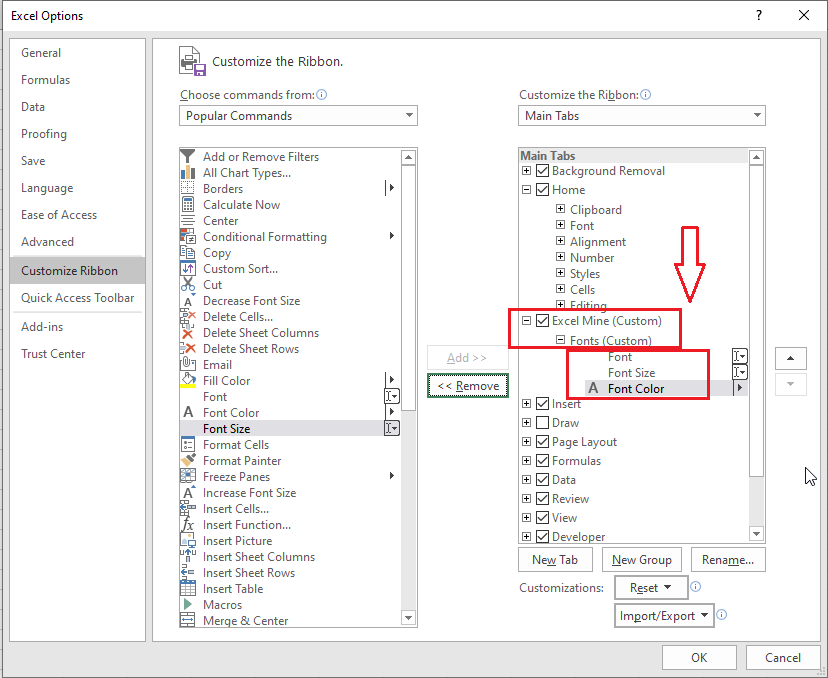
4. Click OK. The result is given below.
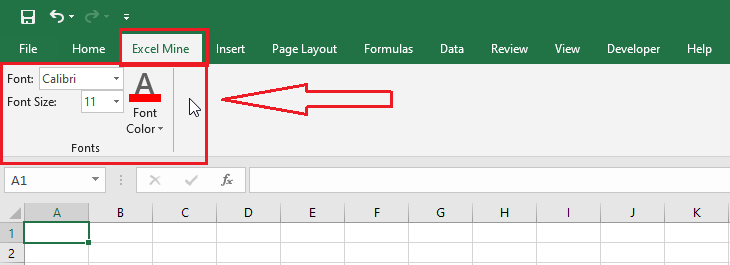
Note: You can remove the newly created tab by reversing the process you have just followed.
| 3 of 7 finished! Recommending more on Excel Interface: Next Example >> |
| << Previous Example | Skip to Next Chapter 02: Using Range |