Turn on Excel Developer Tab
The Developer tab in Excel is used to create a macro or insert controls. You can add the Developer tab by following the steps below.
1. Right-click anywhere on the Ribbon and then click “Customize the Ribbon.”
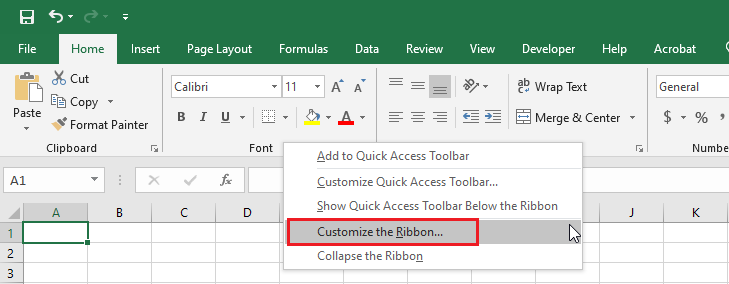
2. Under Customize the Ribbon, make sure that “Main Tabs” is selected.
3. Click the Developer check box.
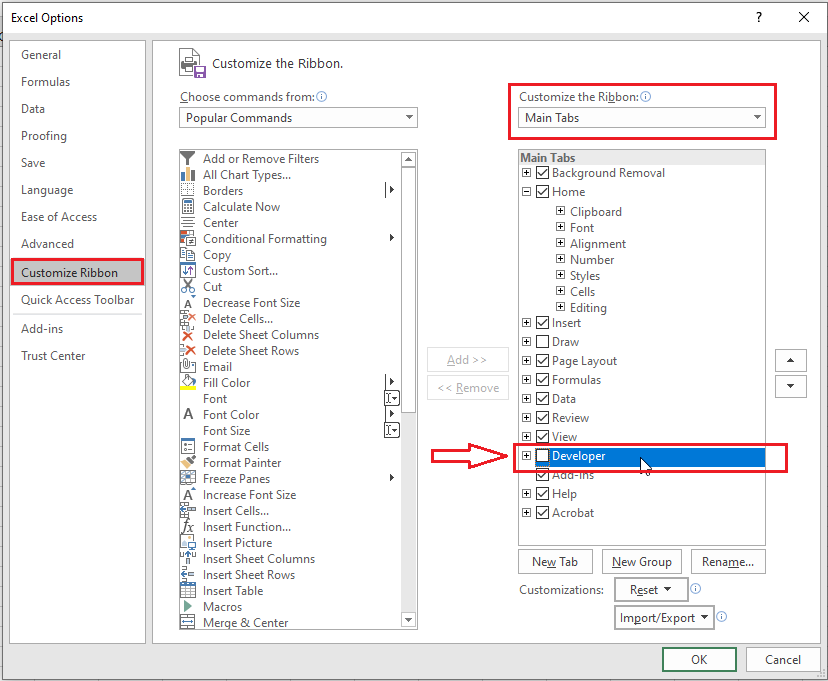
4. Click OK.
5. You now should see the Developer tab right above the Ribbon.
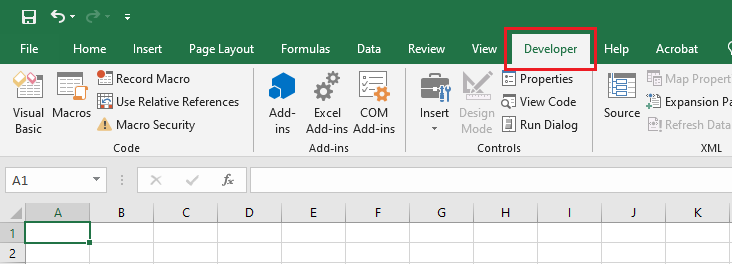
| 5 of 7 finished! Recommending more on Excel Interface: Next Example >> |
| << Previous Example | Skip to Next Chapter 02: Using Range |
