Insert a Line Break in Excel
You can insert a line break in Excel by pressing ALT+Enter or using built-in functions. When you want to write more than one line in a cell, you need to use a Line break.
To insert a line break, follow the steps below.
1. Select a cell that has a long text. For instance, we select cell B2.
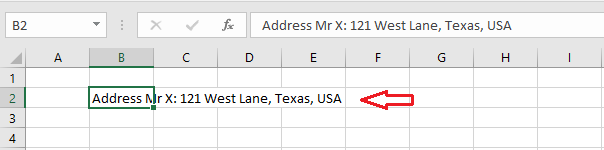
2. Double click cell B2 or press the F2 key.
3. Place your cursor at a specific point where you want the line to break. For instance, we place our cursor right after the colon.
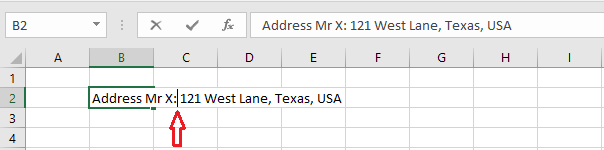
4. Press Alt + Enter keys.
5. To increase the column width, click on the right border of column B header and drag it to the right.
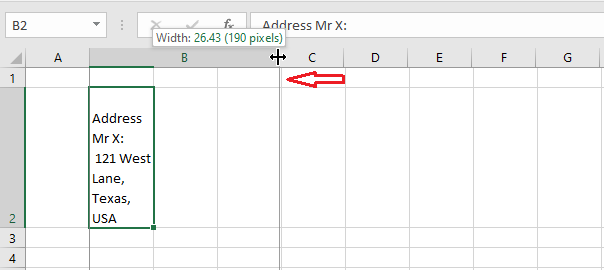
6. Double click on the bottom border of row 2 header to automatically fit the text in cell B2.
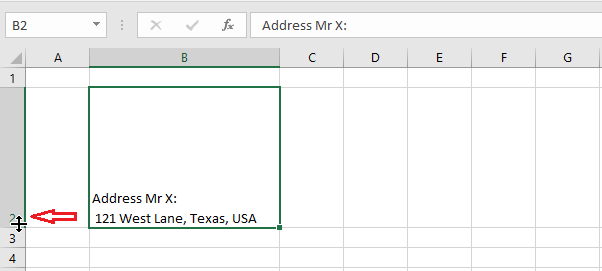
Result:
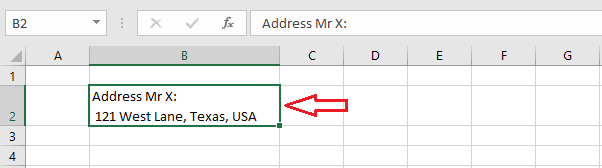
Note: to undo a line break, simply put the cursor at the beginning of the second line where the line break was initially inserted and then press the Backspace key.
You can also use CHAR (10) to insert a line break.
7. In cell E5, type in = B3 & CHAR(10) & C3 & CHAR(10) & D3
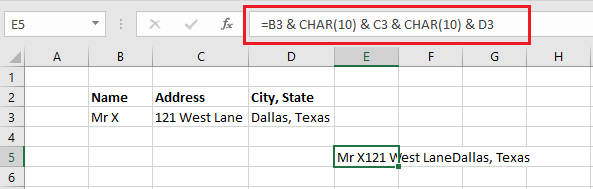
8. Press Enter.
9. To see if line breaks are in effect, your Text Wrapping should be enabled. If not, enable it by clicking the Home tab ->Wrap Text.
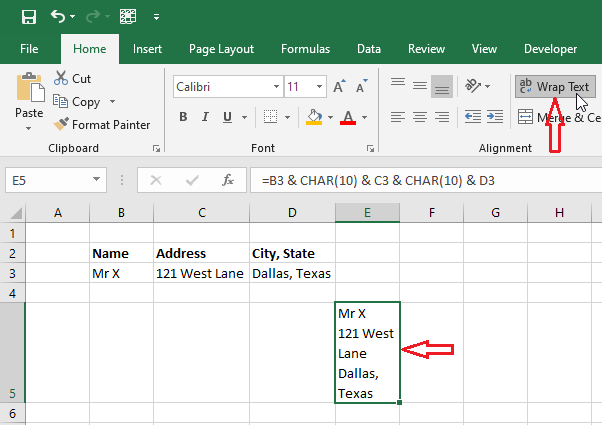
To get rid of multiple line breaks, use the SUBSTITUTE function.
10. In cell B8, type =SUBSTITUTE(E5,CHAR(10),”,”)
11. Press Enter.
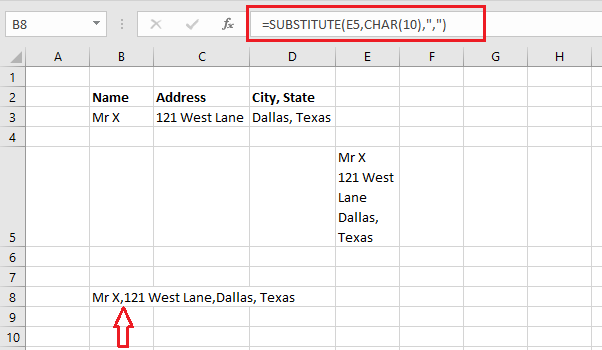
| 6 of 7 finished! Recommending more on Keyboard Shortcuts: Next Example >> |
| << Previous Example | Skip to Next Chapter 11: Printing Your Work |
