Customize Excel Quick Access Toolbar
By default, Excel shows 3 or 4 commands: Save, Undo, and Redo. If you think you are using a command frequently, you can add that command to the quick access toolbar to save your time.
Adding command from Ribbon
1. Right-click on a command that you like to add to the quick access toolbar. We are adding “Shapes” from the Insert tab.
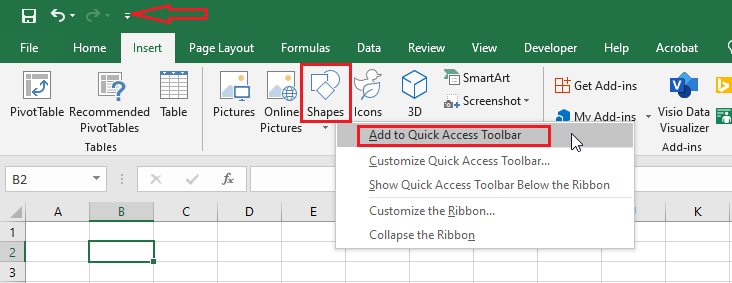
2. The “Shape” command is now showing in the quick access toolbar.
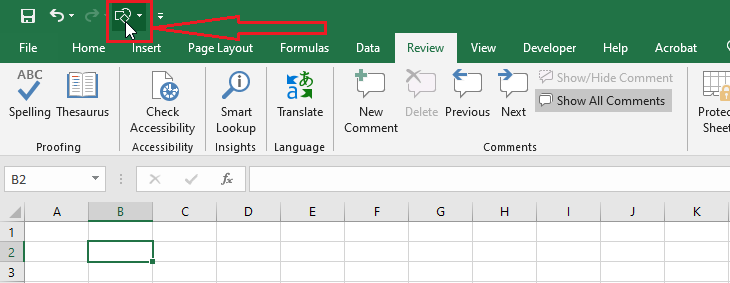
3. To remove any command from the quick access toolbar, right-click the command then click “Remove from Quick Access Toolbar.”
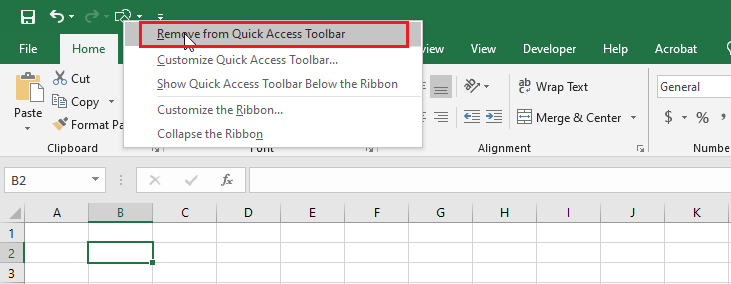
Adding command Not in Ribbon
Sometimes, you may want to add a command to the Quick Access Toolbar that is not available in Excel Ribbon. You still can add that command by the steps below.
1. Click on the little down arrow.
2. Click “More Commands.”
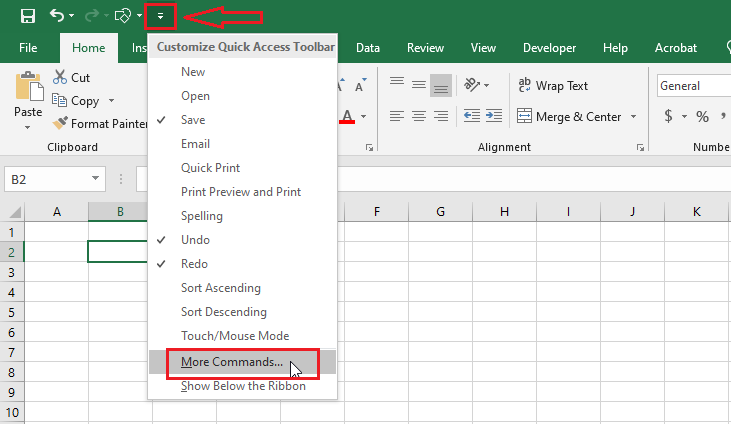
3. Select “Commands Not in the Ribbon” under the “Choose commands from.”
4. Now, scroll down and select the calculator command and click Add.
5. Click OK.
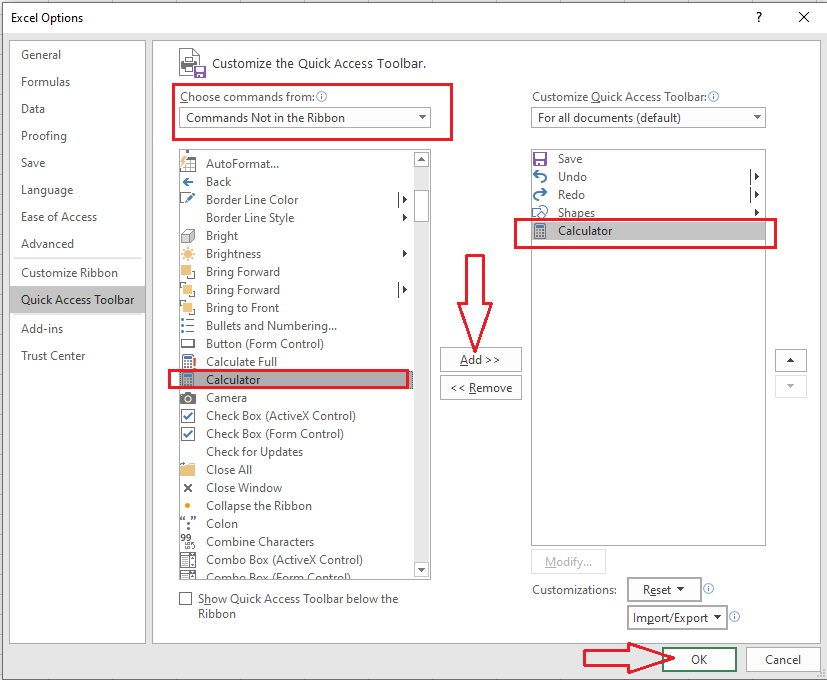
Result: Excel adds the command in the Quick Access Toolbar.
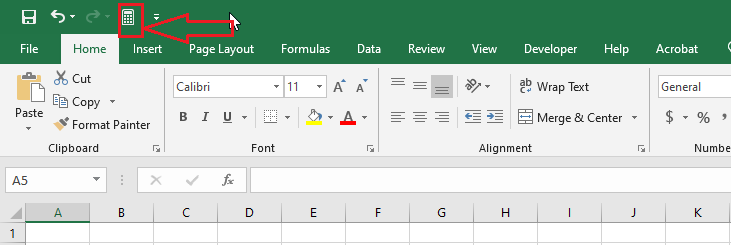
You can now add or delete any command to or from the Quick Access Toolbar.
| 4 of 7 finished! Recommending more on Excel Interface: Next Example >> |
| << Previous Example | Skip to Next Chapter 02: Using Range |
