Strikethrough Text in Excel
Strikethrough text in Excel is a formatting option that draws a horizontal line through a value in a cell. This style is used to indicate the deletion of an error or the removal of text in a draft. This is an extra line.
Using Excel Menu Option
1. Select the cells B4 and B5.
2. Right-click and click “Format Cells”
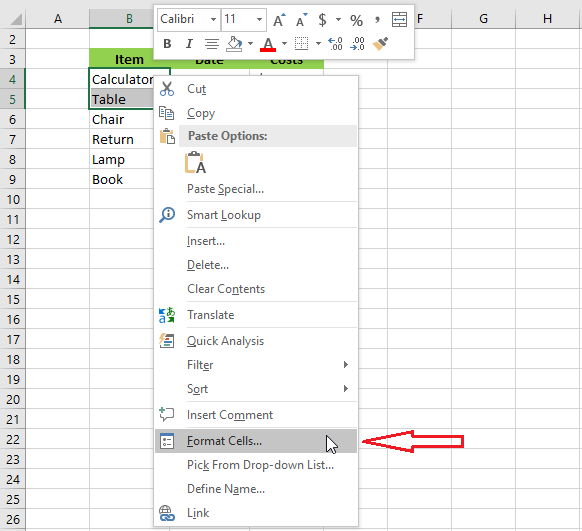
3. Check Strikethrough on the Fon tab.
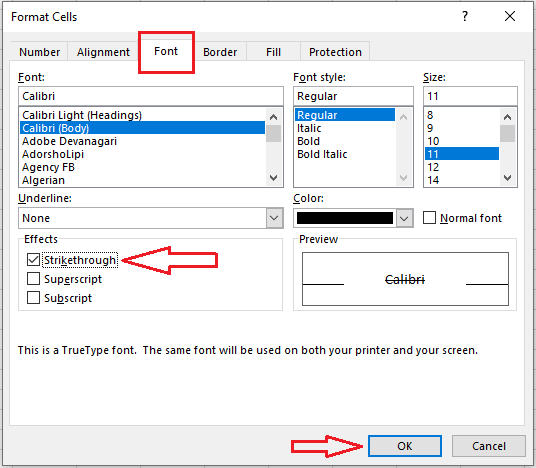
4. Click OK.
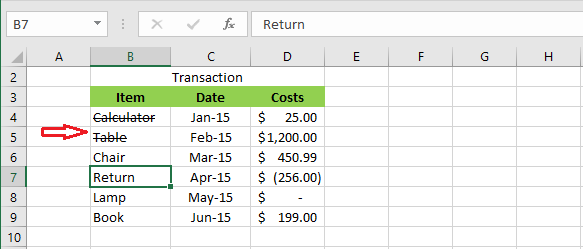
Using Keyboard
1. Select cell B7.
2. On your keyboard, press CTRL + 5.
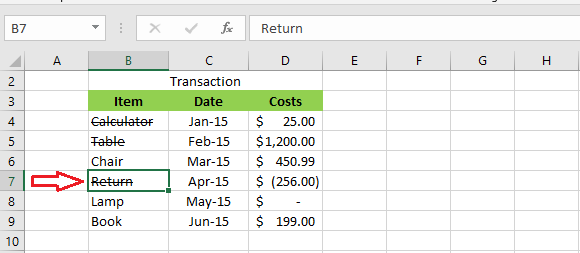
Note: To remove the strikethrough effect, simply press CTRL +5 again.
Partial Strikethrough
1. From the formula bar, select part of the text that you want to strikethrough.
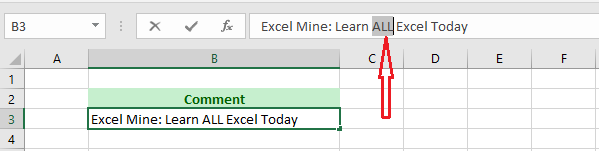
2. On your keyboard, press CTRL + 5.
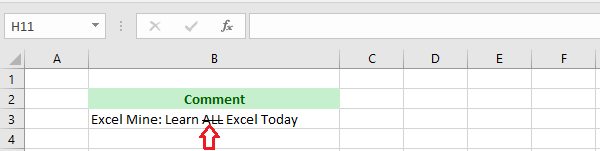
Adding a Button to Quick Access Toolbar
If you need to strikethrough more frequently, you may consider adding this option as a button in the Quick Acess Toolbar.
1. Click on the little down arrow on the Quick Acess Toolbar at the top of your screen.
2. Click “More Commands.”
3. Select “Commands Not in the Ribbon” under the “Choose commands from.”
4. Now, scroll down and select the “Strikethrough” command and click Add.
5. Click OK.
To learn visually, you may consider reviewing the Quick Access Toolbar one more time.
| 12 of 14 finished! Recommending more on Format Cells: Next Example >> |
| << Previous Example | Skip to Next Chapter 05: Formulas and Functions Basics |
