Insert Page Breaks in Excel
Excel page breaks are important when it comes to printing a worksheet. By inserting page breaks, you can define where the next page will start while printing the sheet. To insert a horizontal page break, follow the steps below.
1. Select the row where you want the next page to start from. For instance, we select row 13.
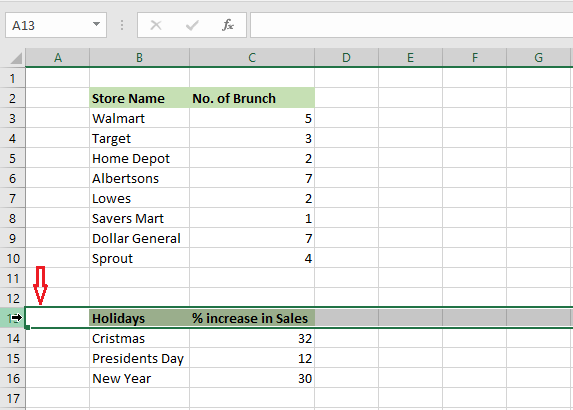
2. Click Page Layout tab -> Breaks -> Insert Page Break
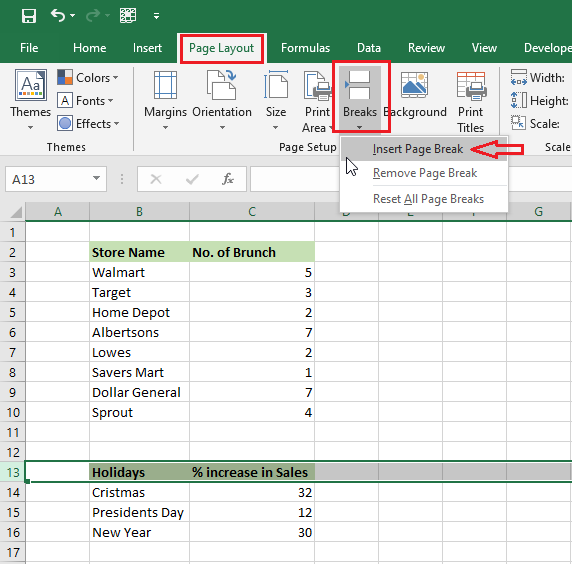
Result: As you see, Excel displays a solid horizontal line across the sheet that shows where the new page begins.
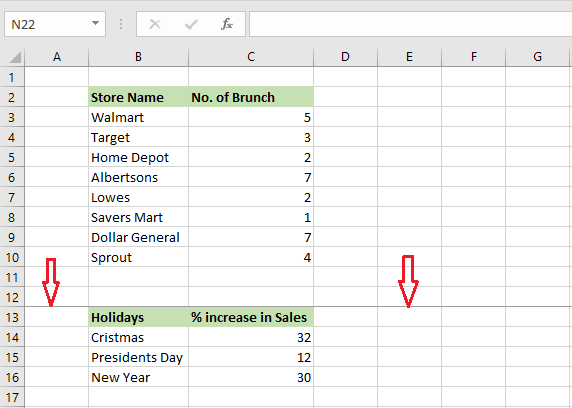
Note: if you like to insert a vertical page break, select a column and then follow the rest of the steps above.
Now, to see how whether the new page is showing the way you wanted,
3. Click the File tab and then click Print.
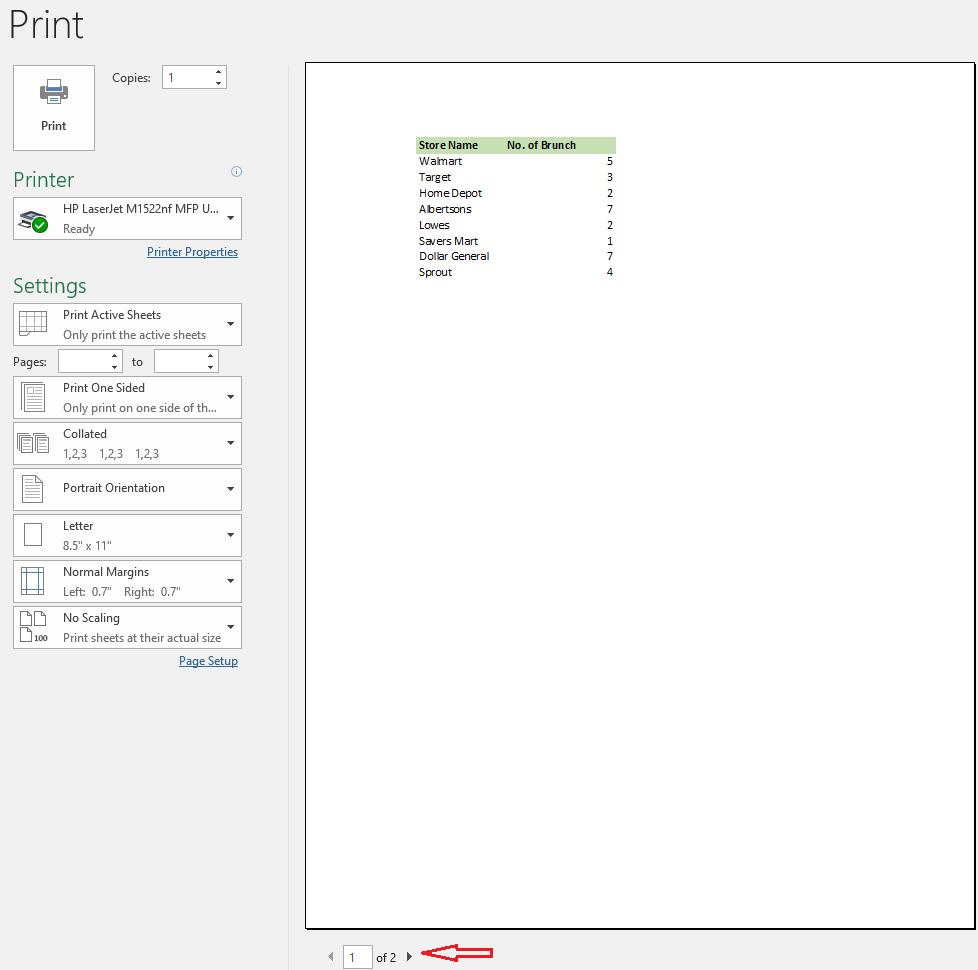
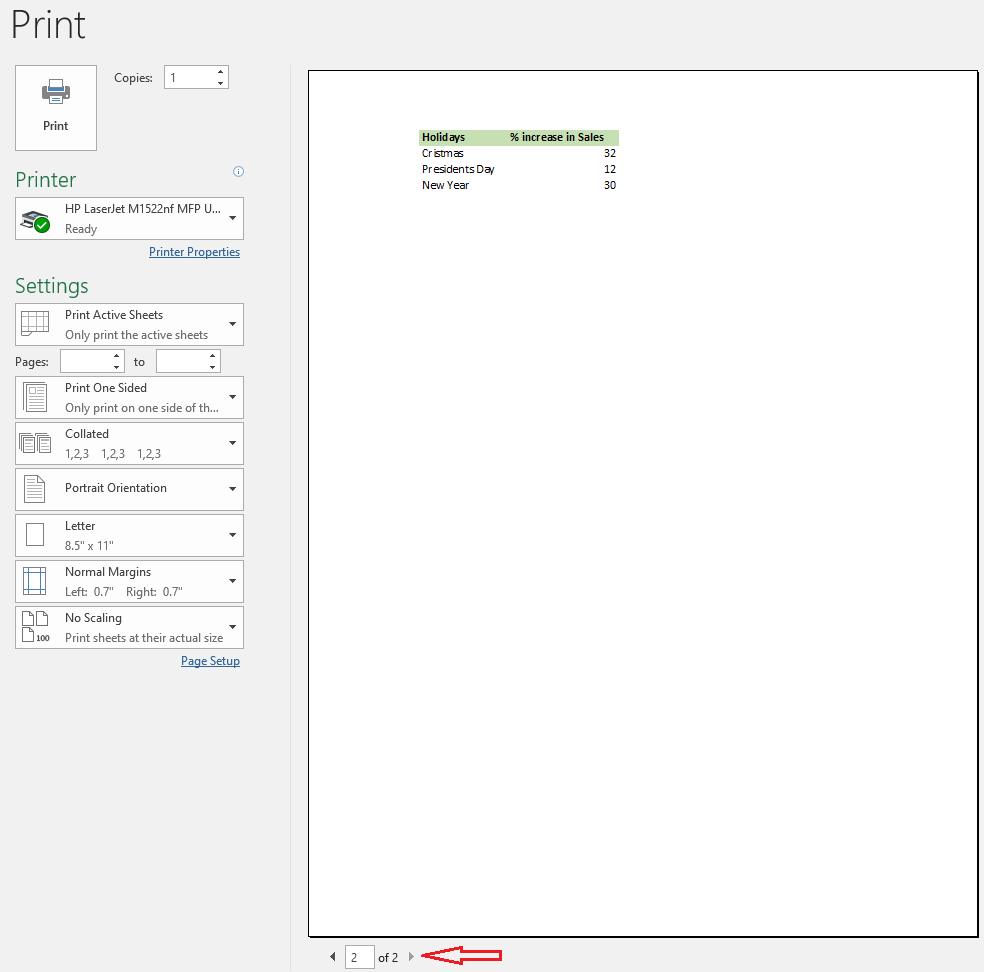
Note: if you want to remove page breaks, click Page Layout tab -> Breaks -> Remove Page Break. Similarly, to remove all page breaks, select “Reset All Page Breaks”.
| 3 of 9 finished! Recommending more on Print Setting: Next Example >> |
| << Previous Example | Skip to Next Chapter 12: Sharing Your Work |
