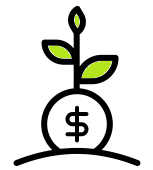Insert Page Numbers in Excel
To insert page numbers in Excel, follow the steps below.
1. Click View tab -> Page Layout.
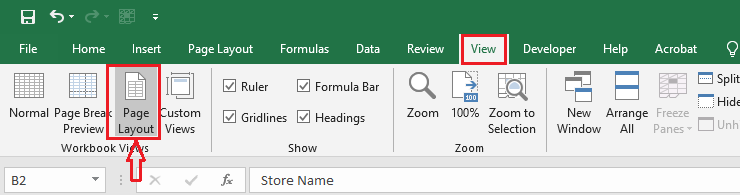
2. Click on the “Click to Add Footer” area at the bottom of the sheet.
3. On the Design tab, click Page Number.
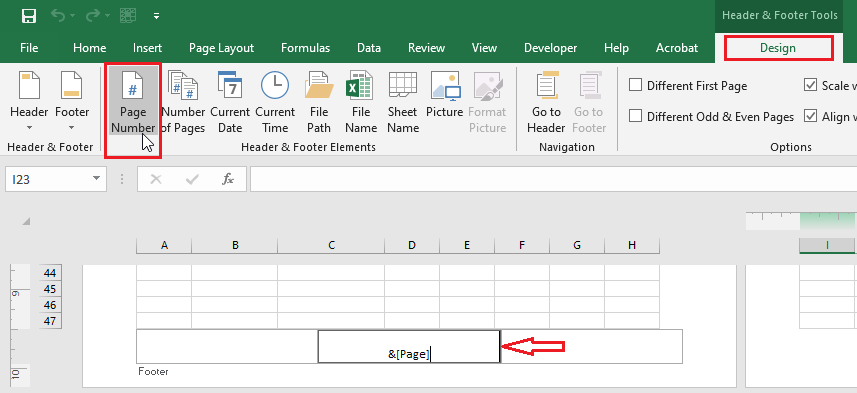
Note: Excel adds a Page variable in the footer so that it can automatically update at a later time. You can also add left header information if needed.
4. To see the footer information, click anywhere on your worksheet.
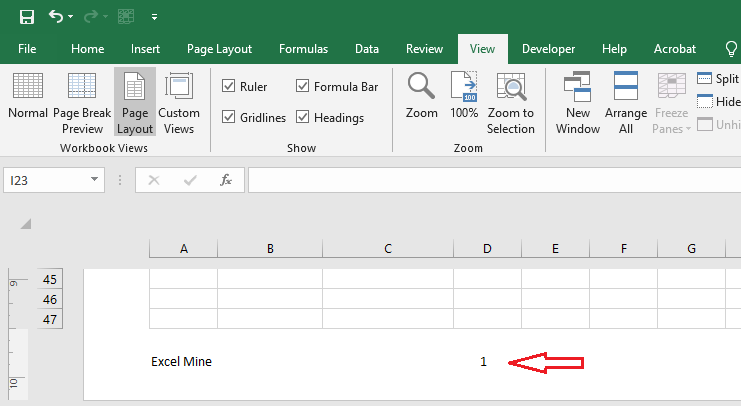
5. You can also skip the page number on the first page and start the page number from the second page by selecting options in the Design tab.
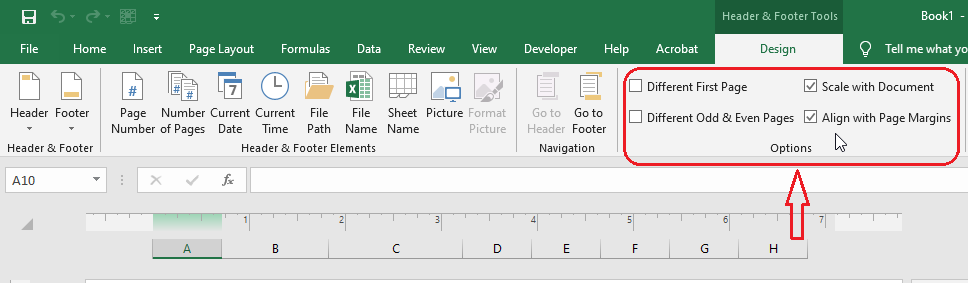
6. To bring back the normal view, click View tab -> Normal.
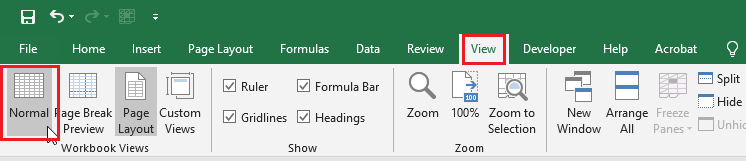
Note: to see all the header and footer information in the Print preview, click the File tab and then Print.
| 5 of 9 finished! Recommending more on Print Setting: Next Example >> |
| << Previous Example | Skip to Next Chapter 12: Sharing Your Work |