Workbook Views in Excel
In Excel, there are three types of workbook views- Normal, Page Break Preview, and Page Layout.
Normal
1. To see your Excel spreadsheet in a normal view, click “Normal” on the View tab.
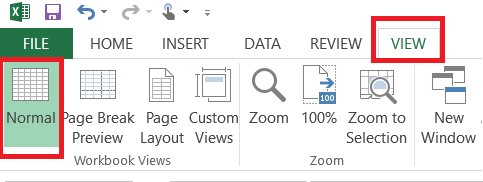
Note: Sometimes, due to switching back and forth to/from different views, Excel might display page breaks. Closing the file and reopening it will hide the page breaks.
Page Break Preview
Right before printing an Excel worksheet, it is quite useful to see where the page breaks are. The Page Break Preview option in Excel serves this purpose. You can even edit the page breaks using this option.
1. Click the View tab and then click the Page Break Preview option.
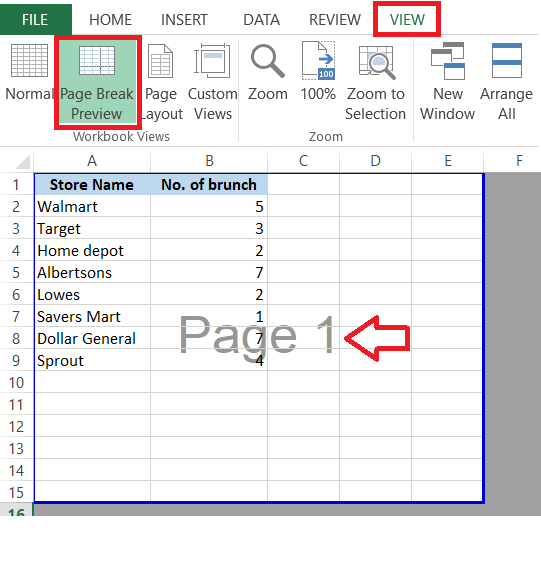
Note: if you have multiple pages and a large datasheet, go to the File tab, click Print, then click Page Setup. From the Page Setup dialog box, click the Sheet tab and check “Over, then down” option in Page order section.
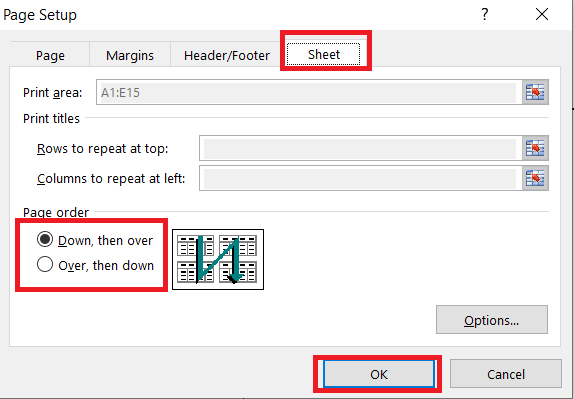
Page Layout
The Page Layout option in Excel allows you to see the beginning and end of the page. It also allows you to set up a Header and Footer.
1. Click the View tab and then click the Page Layout button.
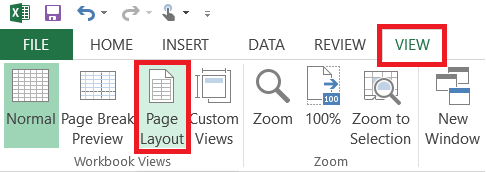
2. Insert a Header in the header box.
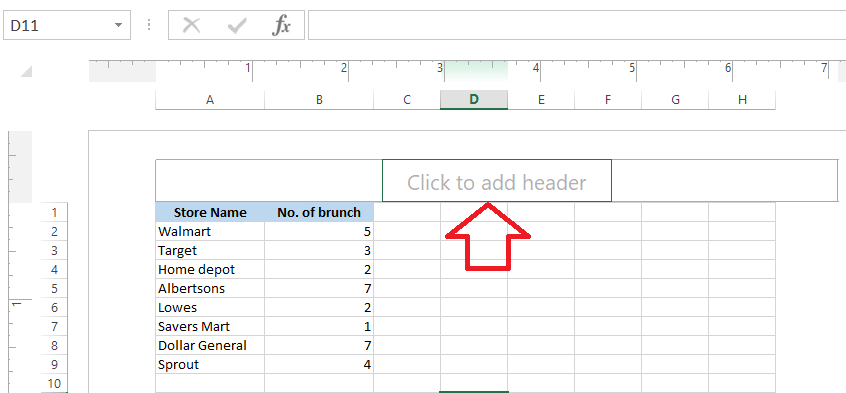
| 2 of 9 finished! Recommending more on Print Setting: Next Example >> |
| << Previous Example | Skip to Next Chapter 12: Sharing Your Work |
