Most Used Keyboard Shortcuts in Excel
To increase your work speed in Excel, it is essential to learn keyboard shortcuts. In this lesson, you will learn the most frequently used keyboard shortcuts that will help you finish your Excel task a lot faster.
Basic
1. Select ell B3.
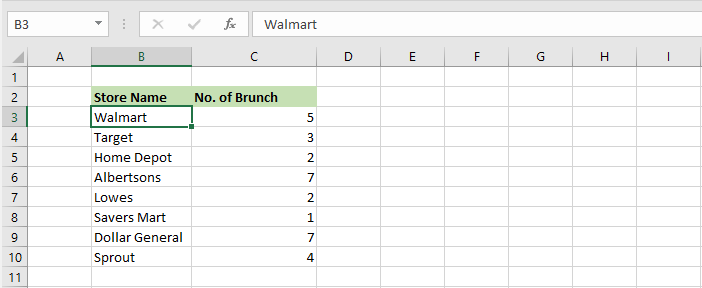
2. Press CTRL + a to select the entire range of cells. To select the entire Excel sheet, press CTRL+a again.
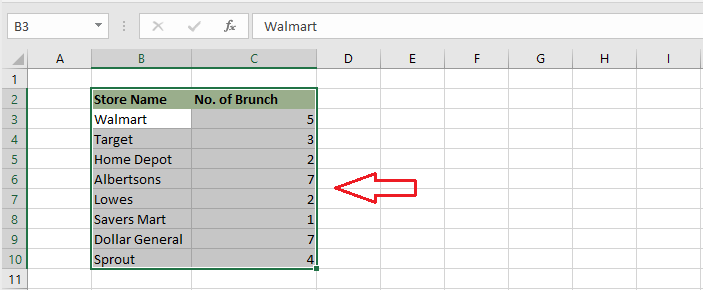
3. Press CTRL+c to copy the selected range. (to cut, press CTRL+x)
4. Select cell E2 and then press CTRL+v to paste the selected range.
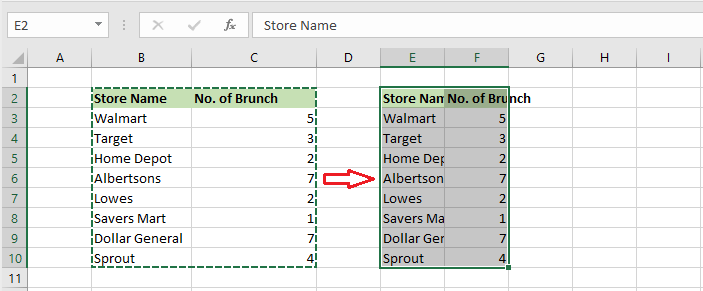
Note: to undo your work, press CTRL+z.
Move
1. Select cell B3.
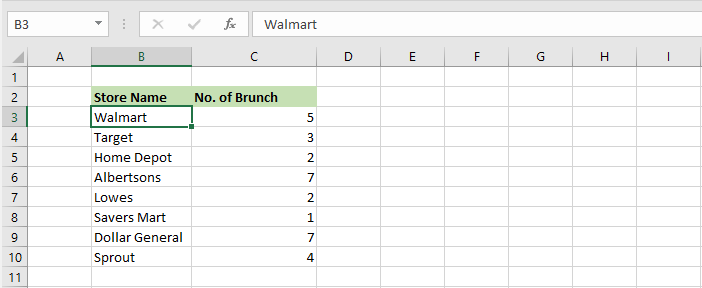
2. Press the CTRL+down arrow to quickly move to the bottom of the range.
Result: your selection is moved to cell B10.
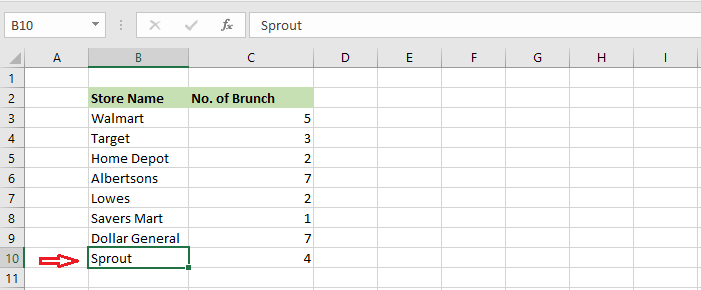
Note: try out other options such as CTRL+right arrow, CTRL+left arrow, and CTRL+up arrow.
Select
1. Select cell B3.
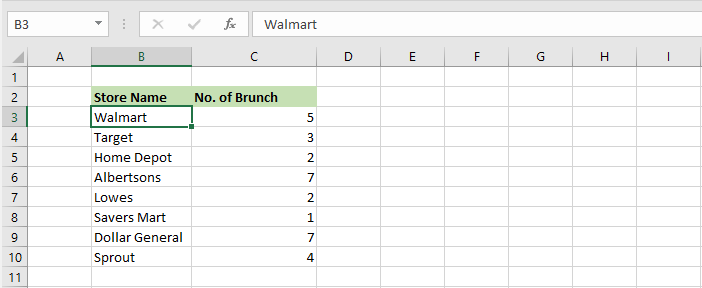
2. Press the SHIFT+down arrow to select cells as you move down.
Result: the cell range B3:B8 is selected while moving down.
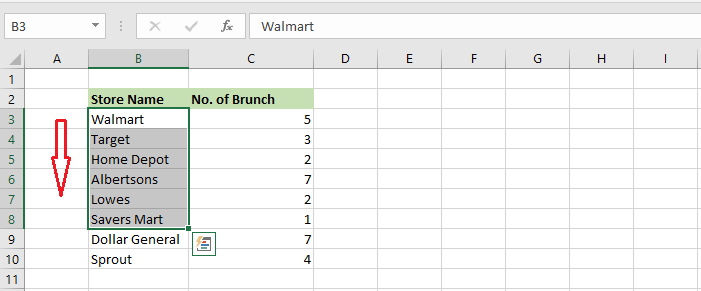
Note: try out other options such as SHIFT+right arrow, SHIFT+left arrow, and SHIFT+up arrow.
Formulas
1. Select cell E3.
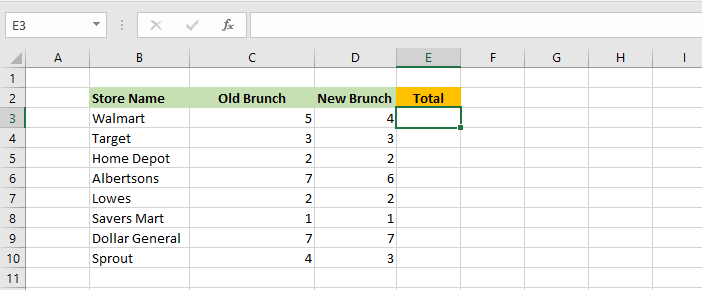
2. Press ALT+ =, to insert SUM function and then press Enter.
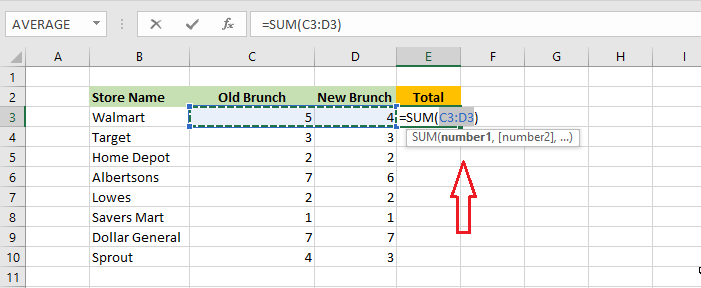
3. Select E3 and press SHIFT+down arrow seven times until you reach cell E10.
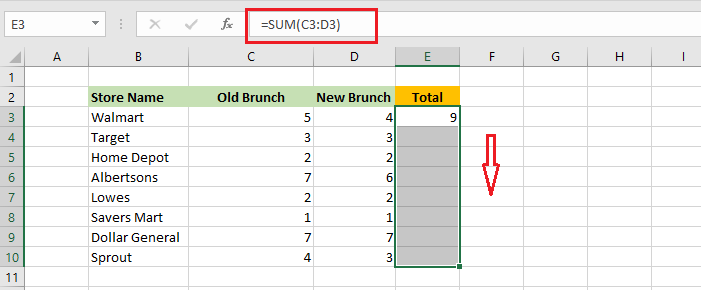
4. Press CTRL + d to fill the formula of cell E3 to cells E4 to E10.
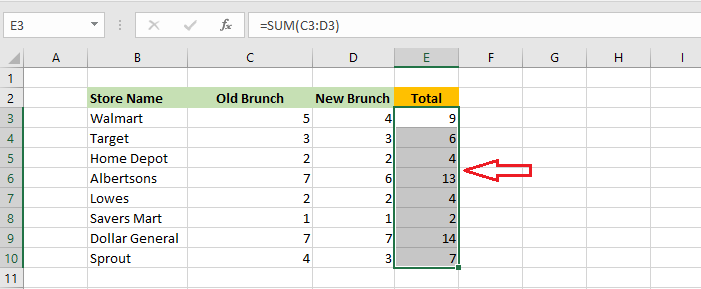
Format
This example makes great use of the “TAB” key on your keyboard.
1. Select the cell range E3:E10.
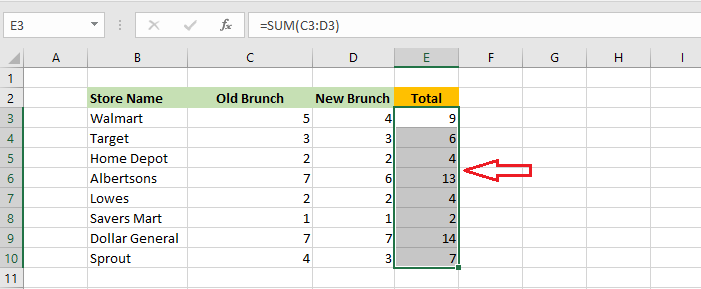
2. Press CTRL + 1, to open the “Format Cells” dialog box.
3. Press Tab and press down arrow a few times until “Percentage” is selected.
4. Press Tab two times.
5. When the OK button is selected, press Enter.
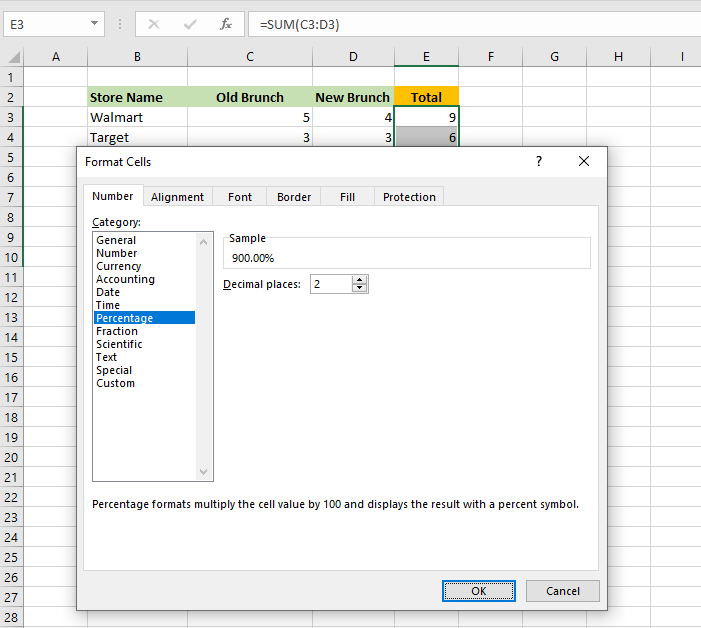
6. Press CTRL + B, to boldface all the values in range E3:E10.
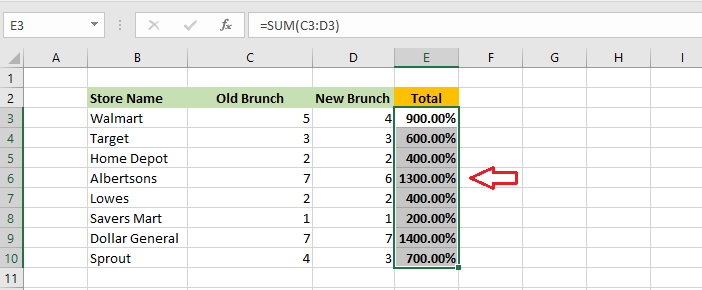
| 1 of 7 finished! Recommending more on Keyboard Shortcuts: Next Example >> |
| << Previous Example | Skip to Next Chapter 11: Printing Your Work |
